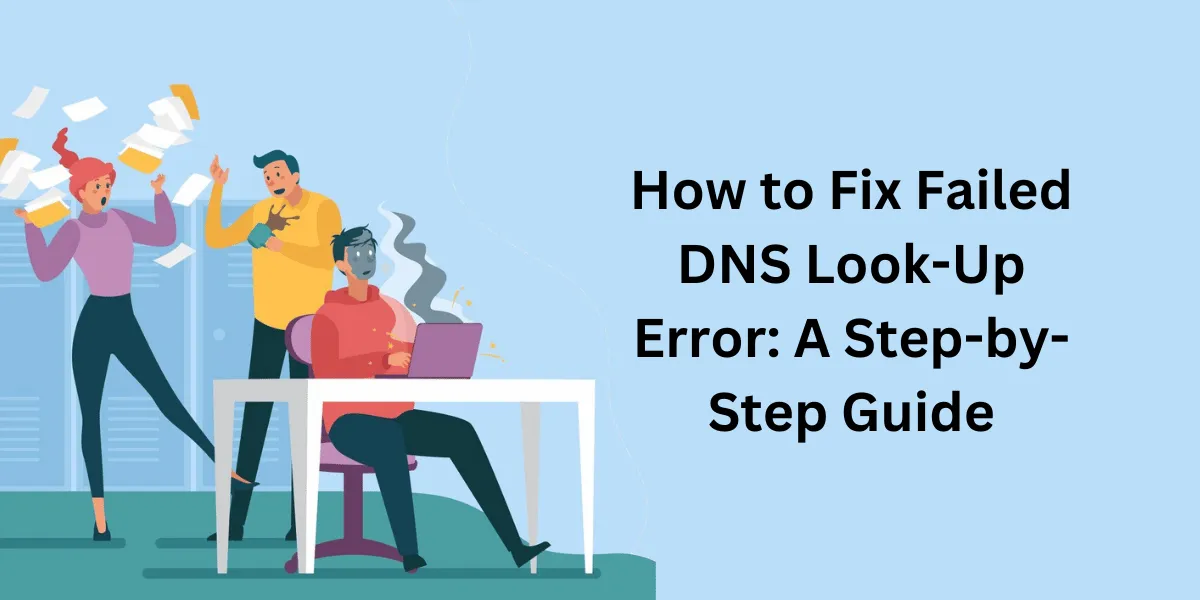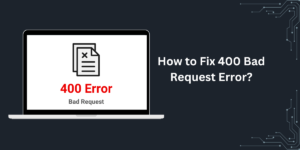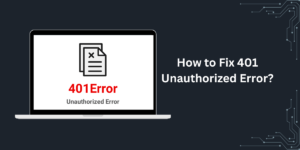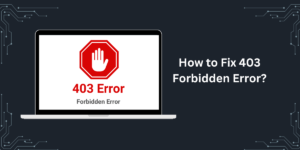What is Failed DNS Look-Up Error?
A failed DNS Look-Up Error occurs when your device is unable to translate a domain name into its corresponding IP address. This prevents you from accessing the desired website or online resource. The root causes can vary, from incorrect DNS server settings to network connectivity issues.
Understanding the nature of this error and its potential triggers is crucial for swift troubleshooting and resolution. In this comprehensive guide, we’ll delve into the definition of a failed DNS lookup, explore common causes, and provide step-by-step solutions to help you regain seamless internet access.
Whether you’re a tech-savvy user or a beginner, this guide will equip you with the knowledge to efficiently address and fix this frustrating problem.
Key Takeaways
- A failed DNS look-up error occurs when your device cannot resolve a domain name to its corresponding IP address.
- Common causes include incorrect DNS server settings, network issues, malware, and problems with your ISP’s DNS servers.
- To fix it, try flushing your DNS cache, changing your DNS servers, using Google’s public DNS, restarting networking devices, checking for malware, and contacting your ISP.
- Using IP addresses instead of domain names for connections can bypass the error, but it is not a permanent fix.
- DNS lookup failure errors affect your ability to access websites and servers using domain names. Understanding and resolving them quickly restores full internet functionality.
What Causes the Failed DNS Look-Up Error?
There are several potential causes for a failed DNS Look-Up error:
- Incorrect DNS Server Settings
- Network Connection Issues
- Malware
- Problems with Your ISP’s DNS Servers
- Firewall Blocking DNS Traffic
- Caching Outdated DNS Records
Incorrect DNS Server Settings
Your device relies on a DNS server to translate domain names into IP addresses. If your DNS server settings are wrong or point to an unavailable server, lookups fail.
Static IP configurations can have incorrect DNS server entries. If you’re using DHCP, the assigned DNS server could be having problems. It’s worth testing public DNS servers like Google (8.8.8.8) or Cloudflare (1.1.1.1) instead.
Network Connection Issues
For DNS queries to work, you need to have a working network connection. Physical connectivity problems, Wi-Fi dead spots, and other network issues can prevent DNS requests from reaching a DNS server.
Turning Wi-Fi off and on, switching networks, rebooting your router and modem, and checking cabling can identify connection problems interfering with DNS lookups.
Malware
Some malware modifies DNS server settings or blocks access to DNS servers to redirect web traffic, intercept data, or circumvent internet filters. Run antivirus scans to check for and remove any malware that could be disrupting DNS lookups.
Problems with Your ISP’s DNS Servers
Your internet provider maintains its own DNS servers that customer connections use by default. If these servers become overloaded or have technical problems, they can cause failed DNS errors until the issues are fixed.
You can use third-party public DNS servers as a workaround. But for persistent problems, you’ll need to contact your ISP to have them troubleshoot their DNS servers.
Firewall Blocking DNS Traffic
Firewalls sometimes block DNS traffic, resulting in failed lookups. Check firewall rules and temporarily disable any firewalls to see if that resolves the issue. You’ll then need to update firewall settings to allow DNS requests.
Caching Outdated DNS Records
Your device caches DNS query results, so it doesn’t have to keep looking up the same addresses. If these cached records become outdated, you’ll get failed lookups once the cache is flushed.
Built-in utilities like ipconfig /flushdns on Windows flush the DNS cache to refresh it. Some routers may also need reboots to clear their DNS cache.
How to Troubleshoot a Failed DNS Lookup Error
When you get a DNS lookup failure error, there are steps you can take to narrow down the potential cause:
- Try visiting both domain names and direct IP addresses. If IP addresses work but names fail, DNS is likely the issue.
- Do DNS lookups using nslookup or dig tools to see if queries fail for just some or all domains.
- Ping domain names and IPs to check for network connectivity issues.
- Review your DNS server settings to verify they are valid and responsive.
- Check if the problem also occurs on other devices on the same network.
- Disable any VPN connections and firewalls as a test.
- Switch between Wi-Fi and wired networks to see if DNS works on one but not the other.
- Flush the DNS cache and reboot networking devices to discard outdated cache entries.
Isolating an issue like this helps you know if it’s a general DNS failure, network problem, connectivity glitch, or something else.
How to Fix Failed DNS Lookup Error
Once you know the cause of the DNS failures, you can apply fixes and workarounds:
Flush Your DNS Cache
Flushing cached DNS records force your device to do fresh lookups rather than relying on old cache entries. On Windows, use ipconfig /flushdns in Command Prompt. On Mac or Linux, use dscacheutil -flushcache.
Change Your DNS Servers
Using alternate DNS servers like Google or Cloudflare’s public ones will work around DNS server problems from your ISP or network. Change settings to use 8.8.8.8 and 8.8.4.4 for Google or 1.1.1.1 and 1.0.0.1 for Cloudflare.
Restart Networking Devices
Power cycling your modem, router, computer, and other connected devices reestablishes network connections and clears out old DNS data. Restart the modem and router first. Then, reboot computers and devices.
Check for Malware
Malware is a common source of DNS issues. Scan for malware using antivirus software and antimalware tools. Remove any infections found, then see if DNS works properly again.
Contact Your Internet Service Provider
For persistent DNS lookup failures, contact your ISP to have them investigate issues with their DNS servers. They can troubleshoot and resolve problems with their infrastructure causing outages.
Use IP Addresses Instead of Domains
While not ideal for everyday use, you can bypass DNS errors by directly using IP addresses rather than domain names for servers and websites. Input the IP address instead of the URL to connect without lookups.
Why Does the Failed DNS Look-Up Error Matter?
When a DNS lookup fails, you’ll get errors that domain names can’t be found or that you are unable to connect messages. Websites won’t load, and internet-dependent services won’t work. This prevents you from using the internet fully until it’s fixed.
Some key points on why fixing DNS failures matters:
- Websites, email, VoIP calls, remote desktops, and other services rely on successful DNS lookups to connect using domain names.
- Many applications and network services, like Active Directory, use DNS extensively behind the scenes, and DNS issues can cause problems with these tools.
- Web browsing, FTP, video streaming, and anything involving domain names will fail without working DNS.
- Security solutions like DNS filtering and malware blocking require successful lookups, making your network more vulnerable to threats.
- DNS errors frustrate users and disrupt productivity and workflows for individuals and businesses alike.
Promptly resolving DNS lookup problems gets connectivity and internet services back to normal. Allowing the issue to persist alienates users and cuts off access to mission-critical resources.
How to Prevent Failed DNS Lookup Errors
There are ways to help avoid failed DNS lookup issues in the first place:
- Use reliable DNS servers like Google or Cloudflare’s public ones rather than unknown ISP servers.
- Configure secondary or backup DNS servers in case your primary has issues.
- Keep networking equipment like routers and modems up-to-date with the latest firmware.
- Maintain clean and optimized DNS caches by periodically flushing them.
- Disable VPN connections before troubleshooting to eliminate them as a factor.
- Set up DNS monitoring to get early alerts of lookup failures and outages.
- Implement DNS redundancy with multiple servers across network zones.
- Leverage DNS policies to restrict and control how DNS queries occur in alignment with security best practices.
Final Thoughts
Failed DNS lookups cut off your internet access and prevent domain name connections until resolved. By understanding what causes them and learning troubleshooting techniques, you can get to the source of the issue and apply fixes like changing DNS servers, flushing caches, and more.
Stopping DNS errors quickly restores business workflows and user productivity that rely on functioning domain name resolutions. Consistently applying DNS best practices reduces downtime by proactively avoiding these disruptive errors.
Frequently Asked Questions About Failed DNS Lookups
Why am I suddenly getting a DNS failure error?
If DNS lookups start failing unexpectedly, there is likely a network change, such as a new ISP, router, firewall, or VPN connection. Recent malware infections and ISP DNS outages can also cause the issue.
How can I tell if my DNS server is down?
Use nslookup or dig to manually look up domain names. Failure indicates that your configured DNS server isn’t responding. You can also check network status sites for service outage alerts related to your ISP’s DNS servers.
Do DNS errors affect the whole network?
It depends on where the issue is. Problems with ISP DNS servers impact the whole network. However, incorrect settings on one device or connectivity issues with one computer can cause DNS failures for just that system.
Does flushing the DNS cache fix the problem?
Flushing clears out old records that could be causing lookups to fail, so it’s an important troubleshooting step. However, other issues, such as malware, firewall blocks, ISP outages, and network disconnects, may require additional fixes.
How long do DNS lookup errors last?
It depends on the cause. Simple cache flushing or resetting DNS servers could resolve it quickly. However, underlying problems like network issues or ISP outages can persist for hours or longer if not properly fixed.
Can I prevent DNS failures from happening?
Proper DNS server configuration, network redundancy, regular cache flushing, updated network equipment, and DNS monitoring help minimize DNS lookup failures. But you can’t always prevent ISP-related outages.
What’s the easiest way to fix the DNS lookup failed error?
Try an alternate public DNS server like Google’s 8.8.8.8 first. This works around many ISP DNS problems. Flushing the DNS cache is also easy and fixes stale records that can cause failures.

Jinu Arjun
 Verified Experienced Content Writer
Verified Experienced Content Writer
Jinu Arjun is an accomplished content writer with over 8+ years of experience in the industry. She currently works as a Content Writer at EncryptInsights.com, where she specializes in crafting engaging and informative content across a wide range of verticals, including Web Security, VPN, Cyber Security, and Technology.