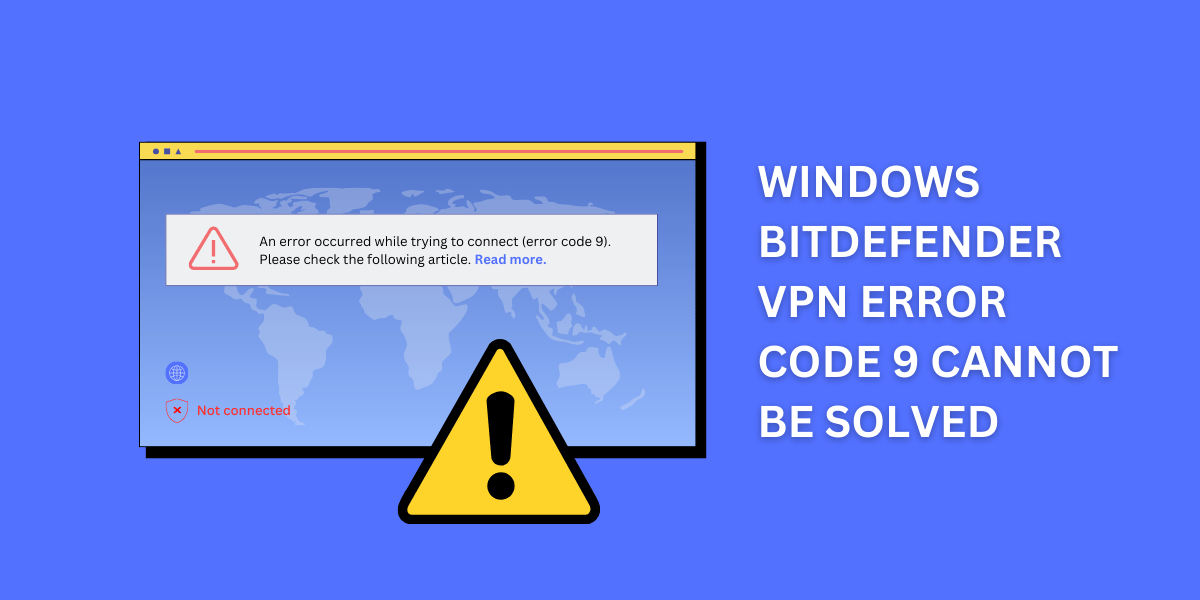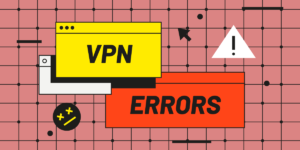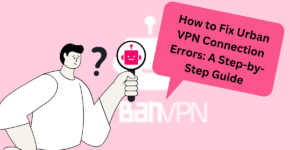The error code 9 in Windows Bitdefender VPN typically signifies that the VPN client is unable to authenticate or connect to the VPN server. This could occur due to incorrect account credentials entered in the Bitdefender VPN login screen or connectivity issues between the client and server environments.
While frustrating, the good news is that this VPN error is often fixable with targeted troubleshooting and configuration changes on the client computer, server-side, or network.
In this detailed guide, we will cover the common reasons for Bitdefender VPN error code 9 and various troubleshooting steps and methods to resolve the issue. Whether you are using Bitdefender VPN on Windows 10, Windows 8, Windows 7, or older versions, these solutions can help fix the error code 9 problem and restore full VPN access.
Key Takeaways
- Error code 9 indicates an authentication failure between the VPN client and server.
- Solutions include verifying account credentials, reinstalling the VPN client, adjusting date/time settings, allowing the VPN app in firewall/antivirus, using a different VPN protocol, and contacting IT support.
- Troubleshooting steps involve gathering error details, verifying user permissions, checking VPN configurations, restarting devices/services, and confirming network connectivity.
- Advanced fixes involve registry edits, resetting the TCP/IP stack, removing old VPN adapters, and toggling VPN Internet access settings.
- Preventative measures include keeping VPN software updated, using strong passwords, and maintaining optimal system resources.
What are the Reasons Behind Bitdefender VPN Error Code 9
Before jumping into the resolution, it’s important to understand the key reasons why you might encounter the error code 9 with Bitdefender VPN:
Incorrect Account Credentials
The most common trigger for error code 9 is entering an incorrect username or password when connecting to the Bitdefender VPN client. Verify that you are using the right VPN login credentials provided by your IT administrator or VPN host.
Outdated VPN Software
Using an old, incompatible version of the Bitdefender VPN client can lead to authentication errors. Make sure the VPN client is updated to the latest available version.
VPN Server Configuration Issue
Sometimes, the error could originate from the VPN server side if a misconfiguration is blocking access from the VPN client. Your network admin needs to verify the VPN server settings.
VPN Protocol Mismatch
A mismatch in the VPN protocol (IKEv2, SSTP, OpenVPN, etc) between the client and server can also manifest as error 9. Reconfirm the VPN connection protocol.
Firewall/Antivirus Blocking VPN
Third-party firewalls or antivirus programs could intercept the VPN connection and cause authentication failures. Add exceptions for the Bitdefender VPN executable files.
Clock/Timezone Difference
If there is a significant time difference between the client and the VPN server, it can lead to authentication rejections. Match the time zone and sync clocks.
Expired/Revoked VPN Credentials
Using expired or revoked login credentials for connecting to the VPN server will result in immediate rejection. Contact your IT support to verify the account status.
Network Connectivity Issues
Any form of network disruption between the client and VPN server can also be responsible. Check your cabling, DNS, proxy settings, and traffic shaping rules.
A Step-by-Step Guide to Fix Windows Bitdefender VPN Error Code 9 Cannot Be Solved
Let’s now dive into the step-by-step troubleshooting and solutions to address the Bitdefender VPN error code 9 problem.
- Verify Account Credentials
- Reinstall/Update Bitdefender VPN Client
- Adjust Date, Time, and TimeZone
- Allow Bitdefender VPN in Firewall & Antivirus
- Toggle VPN Internet Access Settings
- Use Alternate VPN Protocols
- Reset TCP/IP Stack
- Remove Old VPN Adapters
- Flush & Renew DNS
- Disable IPv6
- Contact IT Support
Verify Account Credentials
The first logical step is to double-check your VPN username and password. Error 9 indicates that invalid credentials were entered while initiating the VPN connection.
- Open the Bitdefender VPN client interface and carefully re-enter your account details under “Add VPN Connection.”
- If you have saved passwords enabled, disable and re-type the login credentials manually
- Contact your IT helpdesk to validate the account credentials
- If valid, consider resetting the VPN password and update on both the client & server side
After verifying the account information, retest the VPN connection. If the credentials were incorrect, this should resolve error 9 immediately.
Reinstall/Update Bitdefender VPN Client
An outdated or corrupted installation of the Bitdefender VPN client software can also manifest as an authentication failure. Let’s reinstall or update the VPN client to the latest version:
- Search for “Add or Remove Programs” in Windows and uninstall the existing Bitdefender VPN client
- Download the latest version of Bitdefender VPN from the official website
- Clean install the VPN client and try connecting again
- Alternatively, use the update feature within the VPN software to upgrade to the newest version
- Restart your computer after the reinstall or upgrade
The latest Bitdefender VPN client will contain bug fixes and improvements that can resolve VPN issues like error code 9.
Adjust Date, Time, and TimeZone
If the time settings configured on your Windows computer are incorrect or significantly different from those on the VPN server, you may experience authentication rejections.
- Go to Windows Date & Time settings and turn off “Set Time Automatically.”
- Update the date/time manually to match your timezone
- Check the timezone configured under “Additional Date, Time, and Regional Settings.”
- Make sure the timezone matches what is configured on the VPN server side
- Test the VPN connection after updating the time and timezone settings
Matching the time and timezone between the client and the VPN server is necessary to avoid any authentication disconnects.
Allow Bitdefender VPN in Firewall & Antivirus
Other security software like antivirus, firewalls, and web filtering can sometimes intercept the VPN connection and cause error 9. Let’s add exceptions:
- Open Windows Firewall settings and add exceptions for the Bitdefender VPN executable files
- Similarly, disable the firewall and real-time scanning in any third-party antivirus solutions
- Some anti-malware programs also have VPN protection features – disable those as well
- If running Bitdefender Antivirus, add the Bitdefender VPN processes to the whitelist
- Re-test the VPN connection after adding these exclusions
This will prevent firewalls and antivirus from blocking the VPN client.
Toggle VPN Internet Access Settings
There is an Internet access setting within Windows VPN connections which could potentially block access:
- Open Command Prompt as Administrator
- Run commands: netsh int ipv4 reset reset.log and netsh int ipv6 reset reset.log
- Reboot the computer and test the VPN connection
Resetting the TCP/IP stack should reinitialize networking services and components needed for VPN authentication.
Remove Old VPN Adapters
Leftover VPN adapters from previous installations could conflict and trigger error 9:
- Open Device Manager > Network Adapters
- Look for any VPN adapters related to old VPN clients and uninstall them
- Restart the computer and reconnect the VPN
- Remove all network adapters through Device Manager and allow Windows to reinstall them on reboot.
This will ensure only the current Bitdefender VPN adapter is active.
Flush & Renew DNS
VPN connectivity issues can arise due to corrupted DNS cache:
- Launch Command Prompt as Admin and run the commands:
ipconfig /flushdns
ipconfig /registerdns
- This will flush the DNS resolver cache and re-register DNS names
- Retry the VPN connection after the DNS reset
Flushing DNS can resolve VPN conflicts related to name resolution and caching.
Disable IPv6
In rare cases, having IPv6 enabled on your network could interfere with VPN:
- Go to Network Connections > Adapters > Properties
- Uncheck the option for “Internet Protocol Version 6 (TCP/IPv6)”
- This will disable IPv6 and force your system only to use IPv4
- Test the VPN connection to see if error 9 is resolved
Disabling IPv6 as a troubleshooting step has helped some users establish VPN connections.
Contact IT Support
If you have tried all the above steps extensively and error 9 persists, contact your IT administrator or VPN hosting provider for further troubleshooting:
- Your network administrator can check the VPN configurations and server logs
- They can verify your VPN account is properly provisioned
- Resetting your VPN credentials or changing protocols can be done from the backend
- If needed, a new VPN connection profile specific to your system can be generated
- Coordinating with IT support is recommended for business VPN environments
With their help, the underlying cause of error code 9 can be identified and permanently resolved.
Common Troubleshooting Questions for Bitdefender VPN Error Code 9
Here are some additional troubleshooting questions and checks to identify the root cause:
Does the error occur on a specific network or all networks?
Try connecting from different networks, such as home, office, or mobile hotspots. If the issue appears on only a specific network, firewall policies or traffic shaping rules could be blocking the VPN.
Do other users also get the same error?
Verify if the issue is isolated or affects other users as well. If it does, it indicates a wider server-side or network issue.
Does VPN work with other protocols like L2TP or IKEv2?
Test whether switching VPN protocols makes a difference. That will reveal incompatibilities with the current protocol.
Does VPN work on another device like a mobile phone?
Try connecting using a separate client device, such as a smartphone. If successful, this will highlight an issue with your current computer environment.
Do you see any specific error logs or codes beyond 9?
Check Event Viewer and VPN client logs for additional details on where exactly the authentication is failing.
Are you using the latest VPN client software version?
Confirm the VPN client is fully updated. Older clients can become incompatible with the server due to deprecated cipher suites or features.
Did the VPN previously work, or is this the first connection attempt?
If the VPN connected successfully in the past, it indicates a recent configuration change or update might have triggered the authentication failure.
Does disabling the firewall and AV allow a VPN connection?
Bypass security software as a test to isolate any interference in the VPN connection establishment.
Does changing the password or reinstalling it help?
Two common solutions are changing the VPN password or reinstalling the client, so try those early in troubleshooting.
Answering these questions will help narrow down the cause and allow you to deploy a targeted fix.
How to Prevent Bitdefender VPN Error Code 9
Here are some best practices you can follow to avoid Bitdefender VPN error 9 occurrences in the future:
- Always maintain up-to-date Bitdefender VPN clients on all devices
- Use strong, complex passwords and enable two-factor authentication if available
- Ensure accurate date/time and timezone settings on client computers
- Maintain optimal server and network performance; watch for high resource usage
- Have your network admin proactively monitor VPN server logs and configurations
- Verify VPN account validity before connectivity troubleshooting
- Quickly report any recurring authentication or connection errors for investigation
- Keep security software configurations optimal by adding VPN exclusions when needed
- Confirm VPN protocols match between client and server after any upgrades or changes
Proactively monitoring these factors will minimize connection issues and authentication failures with Bitdefender VPN.
Final Thoughts
In conclusion, resolving the Bitdefender VPN Error Code 9 on Windows can be a frustrating experience, but with the right troubleshooting steps, it can be resolved. Start by ensuring your VPN connection is properly configured, your network settings are correct, and your antivirus software is not interfering with the VPN.
If the issue persists, try disabling your firewall, clearing your browser cache, or reinstalling the Bitdefender VPN client. If all else fails, reach out to Bitdefender’s customer support for further assistance. By following these steps, you can get your Bitdefender VPN back up and running smoothly.
Frequently Asked Questions (FAQ) Related to Bitdefender VPN Error Code 9
Why does Bitdefender VPN show error code 9?
The most common reasons for error code 9 are incorrect VPN login credentials, outdated VPN client software, server-side configuration issues, protocol mismatch between client & server, firewall or antivirus blocking VPN, clock/timezone differences, and expired VPN accounts.
How can I fix Bitdefender VPN error 9 on Windows 10?
On Windows 10, you can fix error 9 by verifying account credentials, updating or reinstalling the Bitdefender VPN client, checking time/timezone settings, allowing the VPN app through firewalls and antivirus, trying alternate VPN protocols, flushing the DNS cache and contacting IT support if the issue persists.
What causes the VPN error code 9 Windows 7?
For Windows 7, the error can arise due to wrong VPN credentials, unsupported VPN client software, VPN conflicts with security software, TCP/IP stack corruption, IPv6 issues, mismatched VPN protocols, or server-side firewalls blocking authentication.
Why is my Bitdefender VPN not connecting to Windows 11?
Suppose Bitdefender VPN shows a disconnected error on Windows 11. Possible reasons include expired VPN credentials, network connectivity issues between client and server, VPN software incompatibilities, incorrect protocols configured, clock sync errors, VPN traffic blocked by firewalls, and other VPN client conflicts.
How do I troubleshoot Bitdefender VPN error code 9?
Troubleshooting steps for error code 9 include gathering detailed error logs/codes, verifying user account permissions, checking VPN server configurations, restarting devices and services, confirming network connectivity between client and server, updating VPN client software, changing protocols, and testing from alternate networks and devices.

Jinu Arjun
 Verified Experienced Content Writer
Verified Experienced Content Writer
Jinu Arjun is an accomplished content writer with over 8+ years of experience in the industry. She currently works as a Content Writer at EncryptInsights.com, where she specializes in crafting engaging and informative content across a wide range of verticals, including Web Security, VPN, Cyber Security, and Technology.