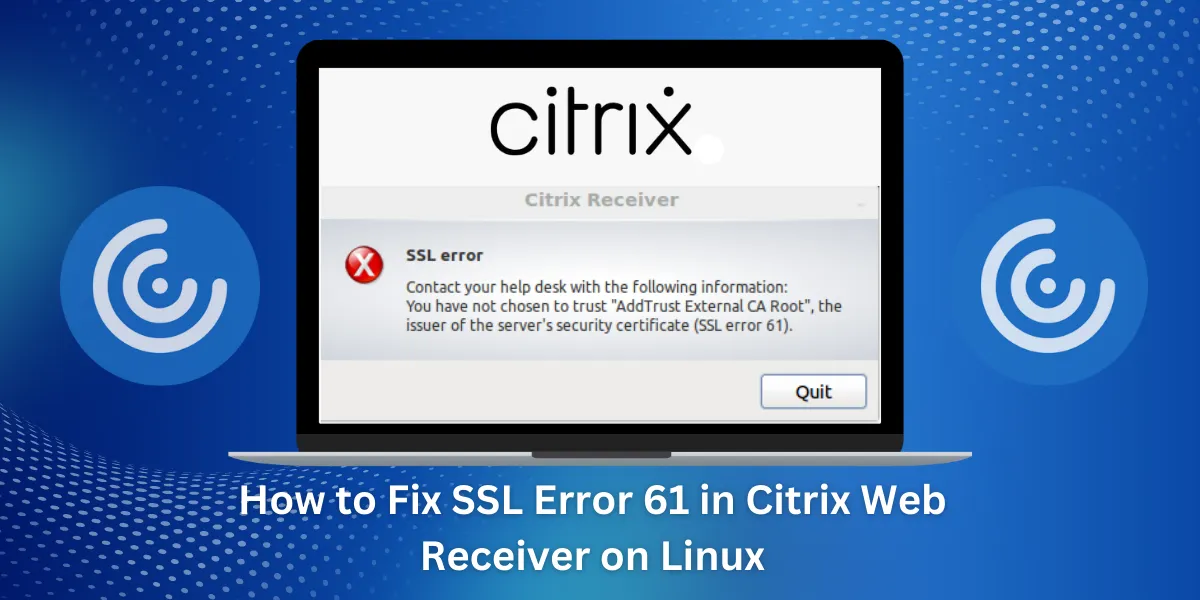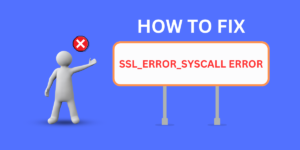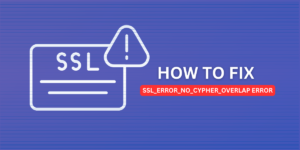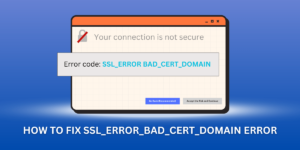What is Citrix Web Receiver?
The Citrix Web Receiver is a useful tool for accessing virtual desktops and hosted applications through a web browser. However, Linux users may encounter the frustrating SSL error 61 when trying to connect to the Web Receiver. This error prevents connecting and using the virtual desktops and apps.
Fortunately, SSL error 61 can be fixed with a few easy methods. This guide will cover the causes of the Citrix Web Receiver SSL error 61 on Linux and actionable solutions to resolve the problem. By the end, you will be able to successfully connect to the Web Receiver and access all of your virtual desktops and applications.
What Causes the Citrix Web Receiver SSL Error 61 on Linux?
Before diving into the fixes, it helps to understand what causes the Citrix Web Receiver to show SSL error 61 on Linux systems.
There are a few potential culprits:
- Outdated SSL certificate: The Web Receiver uses SSL certificates to connect securely. An expired or outdated certificate on the server side will trigger the error.
- Certificate name mismatch: The URL/address used to connect to the Web Receiver must match the certificate name exactly, or you will get the error.
- Incorrect SSL/TLS version: The Web Receiver requires a minimum TLS version of 1.0. If an older SSL version is being used, error 61 appears.
- Issues with root certificates: The Web Receiver relies on trusted root certificates on your Linux system. If they are missing or corrupt, a connection cannot be established.
- Linux library issues: Missing or incompatible OpenSSL libraries on Linux can lead to SSL errors like error 61.
- Other server-side issues: Problems with the Citrix server itself, such as certificate or connectivity issues, might also cause a connection failure.
5 Ways to Fix Citrix Web Receiver SSL Error 61 on Linux
Here are 5 methods to fix the Citrix Web Receiver SSL error 61 on Linux systems. Try the solutions one by one until the issue is resolved:
- Check for Expired Certificates on the Server
- Ensure the Address Matches the Certificate Name
- Update TLS Version to 1.0 or Higher
- Reinstall Root Certificates
- Check for Missing OpenSSL Libraries
Check for Expired Certificates on the Server
Outdated or invalid certificates on the Citrix server side are a common source of SSL error 61.
To check for this, Citrix administrators will need to examine the server certificate configurations. If the certificate has expired, it may need to be updated or reissued.
If you do not control the servers, you may need to contact Citrix support to request certificate updates to fix error 61.
Ensure the Address Matches the Certificate Name
Another cause of error 61 is using the wrong URL to access the Web Receiver. The website address must match the server certificate name exactly.
For example, if the certificate name is www.example.com, you must use https://www.example.com to connect.
Using the wrong hostname, like https://webreceiver.example.com, will trigger the error even if it resolves to the same IP address.
To fix this, double-check that the URL you use matches the server certificate name precisely. You can confirm the correct name to use by checking with your Citrix administrators.
Update TLS Version to 1.0 or Higher
The Citrix Web Receiver requires at least TLS 1.0 to establish secure connections. Older SSL versions will fail and cause error 61.
First, check if your Linux system supports TLS 1.0 or higher:
openssl s_client -connect yourwebreceiverurl:443 -tls1
If the output shows the certificate information, your system does support the required TLS version.
If not, you may need to update OpenSSL on your Linux distribution. For example:
# On Debian/Ubuntu
sudo apt-get install --only-upgrade openssl
# On CentOS/RHEL
sudo yum update openssl
After updating, restart any services using OpenSSL to apply the new TLS versions. Then, connect to the Web Receiver again.
Reinstall Root Certificates
Missing or corrupted root certificates can also prevent secure SSL connections from being established. Web Receiver relies on trusted root certificates being installed on your Linux system.
Try reinstalling the certificates:
# Debian/Ubuntu
sudo apt-get install --reinstall ca-certificates
# CentOS/RHEL
sudo yum reinstall ca-certificates
This will overwrite any existing corrupt certificate files and refresh your root trust stores.
You may also need to update the certificates if they are outdated and causing SSL errors:
sudo update-ca-certificates
After reinstalling root certificates, restart your browser and connect to the Web Receiver again.
Check for Missing OpenSSL Libraries
If you are still getting Citrix error 61, the issue may be missing or incompatible OpenSSL libraries. Web Receiver requires certain OpenSSL files to implement SSL connections on Linux.
Check that the required OpenSSL packages are installed:
# Debian/Ubuntu
dpkg -l | grep -i openssl
# CentOS/RHEL
rpm -qa | grep -i openssl
If packages like openssl libssl1.0.0 are missing, install them:
# Debian/Ubuntu
sudo apt install openssl libssl1.0.0
# CentOS/RHEL
sudo yum install openssl openssl-libs
Multiple OpenSSL versions can also sometimes conflict. You may want to remove any outdated versions:
# Debian/Ubuntu
sudo apt purge openssl-1.0.0
# CentOS/RHEL
sudo yum erase openssl10
With the proper OpenSSL libraries in place, Citrix Web Receiver should connect successfully.
Troubleshooting Tips to Fix SSL Error 61 in Citrix Web Receiver on Linux
- Try using the Web Receiver from another device or operating system to isolate the issue. If the error only occurs on Linux, it points to a system-specific cause.
- Check using different web browsers on Linux. If the error occurs in multiple browsers, it likely stems from an underlying Linux issue vs the browser itself.
- Verify you can access other SSL/HTTPS websites normally from the Linux system without errors. If it’s just the Web Receiver failing, focus on troubleshooting there rather than general SSL problems.
- Inspect verbose OpenSSL output to identify the specific error reason. Run a connection test command like openssl s_client -connect server:443 -tls1 and look at the detailed error messages.
- Try accessing the Web Receiver URL from the Linux server’s IP address rather than a hostname. If successful, this indicates a DNS resolution error, not an SSL failure.
- Test Web Receiver connectivity from different networks and locations to rule out local network problems. Consistent issues point to general SSL problems on the machine.
- Access the Web Receiver from other clients to check for problems on the Citrix server side. Widespread errors indicate issues with the servers rather than just your Linux system.
Final Thoughts
In conclusion, resolving SSL Error 61 in the Citrix Web Receiver on Linux requires a multi-step approach. First, ensure the system’s date and time are accurate, as an incorrect system clock can trigger this error. Next, verify the SSL/TLS configuration on both the client and server, and update any outdated or incompatible settings.
If the issue persists, try clearing the browser cache and cookies, or even reinstalling the Citrix Web Receiver. Finally, as a last resort, consider contacting Citrix support for further assistance. By methodically troubleshooting each potential cause, you can successfully overcome SSL Error 61 and restore seamless Citrix access on your Linux system.
Frequently Asked Questions (FAQs) about Fixing Citrix SSL Error 61
Here are some frequently asked questions and answers about resolving Citrix Web Receiver SSL error 61 on Linux:
Does error 61 mean my Web Receiver connection is being blocked?
No, error 61 specifically relates to an SSL/TLS handshake failure between the client and server. It is not caused by blocked connections, as other error codes like 60 indicate blocked access.
Can I fix error 61 by reinstalling or upgrading the Citrix Receiver?
Reinstalling the Receiver client may help if the issue stems from corrupted application files. But error 61 is often caused by system-level matters, in which case reinstalling the Receiver software will not resolve it.
Does error 61 put my Web Receiver connections at risk?
No, error 61 means the SSL/TLS connection cannot be established at all. It does not indicate an insecure or compromised existing connection: rather, no connection can be made, so your data remains safe.
Why does my Web Receiver work on some browsers but not others?
Browser-specific issues indicate the SSL error may be related to missing root certificates or incompatible OpenSSL libraries in that particular browser. Try reinstalling the certificates or OpenSSL for the failing browser.
How can I prevent error 61 in the future after fixing it?
Keep OpenSSL up-to-date on your Linux distribution to ensure compatibility with current SSL/TLS versions. Also, watch for certificate expirations and promptly renew them to avoid expired certificate errors.
What logs or error reports should I check to diagnose error 61 causes?
OpenSSL logs at /var/log/openssl.log or /var/log/messages may provide clues. Also, check browser console logs. Capture the error 61 output and trace logs when it occurs to identify the trigger.
Why does error 61 happen intermittently: sometimes I can connect, sometimes not?
Intermittent issues can stem from expiring certificates, pending certificate renewals, network drops, or server-side problems. Check logs around the times connections fail to isolate the variable factor.

Jinu Arjun
 Verified Experienced Content Writer
Verified Experienced Content Writer
Jinu Arjun is an accomplished content writer with over 8+ years of experience in the industry. She currently works as a Content Writer at EncryptInsights.com, where she specializes in crafting engaging and informative content across a wide range of verticals, including Web Security, VPN, Cyber Security, and Technology.