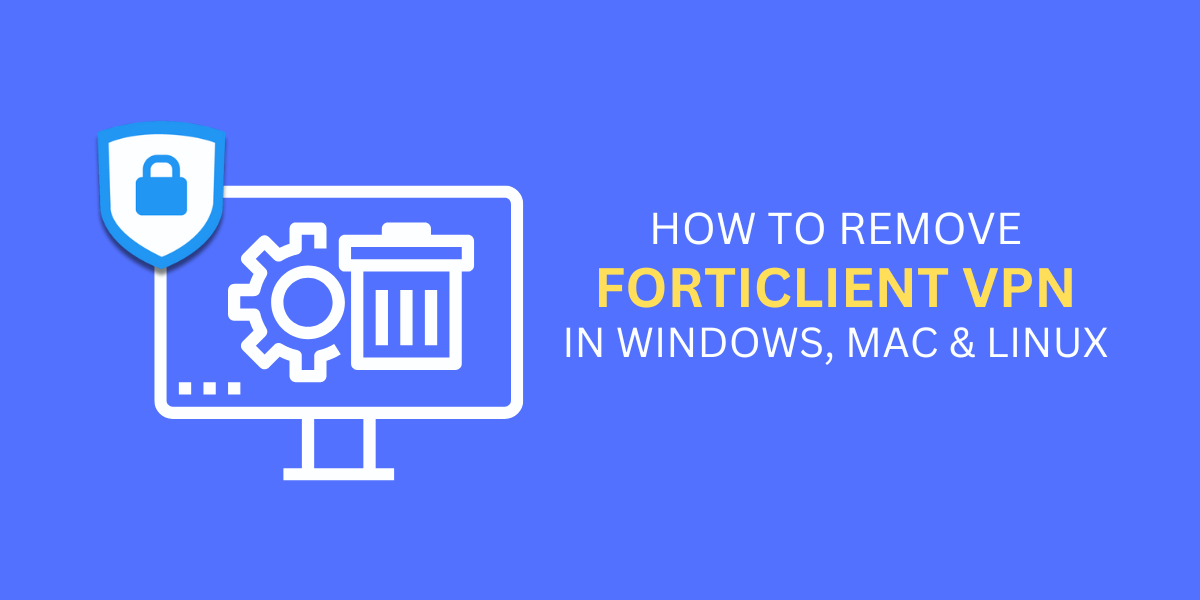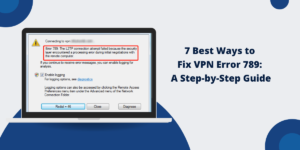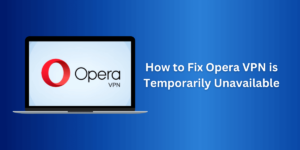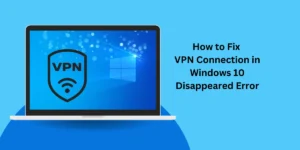Steps to Remove Forticlient VPN in Windows, Mac & Linux
Forticlient VPN is a popular virtual private network (VPN) software application developed by Fortinet. It allows you to securely connect to corporate networks and access resources remotely.
However, there may come a time when you need to uninstall Forticlient VPN from your device. The steps to remove Forticlient VPN differ depending on your operating system: Windows, Mac, or Linux.
Key Takeaways
- Forticlient VPN can be uninstalled from Windows through the Control Panel or Settings app.
- On Mac, Forticlient VPN is removed through Finder or Terminal by deleting associated files and folders.
- Linux users can remove Forticlient VPN by deleting installed files/folders or using package manager like apt, rpm etc.
- It’s important to completely remove all Forticlient VPN files and registry entries to avoid any issues.
- Following proper uninstallation steps specific to your OS ensures clean removal of Forticlient VPN.
How to Remove Forticlient VPN on Windows
There are a couple of ways to uninstall Forticlient VPN on Windows machines:
Via Control Panel
- Open the Control Panel on your Windows computer.
- Click on “Uninstall a program” under the Programs section.
- Locate and select Forticlient VPN from the list of installed programs.
- Click on Uninstall/Change located at the top.
- Follow the on-screen prompts to confirm and complete the uninstallation process.
Via Settings App
- Open Settings on your Windows 10 or 11 computer.
- Click on Apps > Apps & features.
- Search for Forticlient VPN under the list of installed apps.
- Click on the application and select Uninstall.
- Confirm the uninstallation by clicking Uninstall again in the pop-up prompt.
The above steps will initiate the standard program removal from your Windows system, including the deletion of all associated files and registry entries.
Once the uninstallation is complete, you may need to restart your computer. Also, check for any residual files left behind and remove them manually.
Uninstalling Forticlient VPN on Mac
Here are the commonly used methods to remove Forticlient VPN from Mac:
Via Finder
- Open the Finder window and go to the Applications folder.
- Search for Forticlient VPN app and drag it to Trash.
- Now open Go > Go to Folder.
- Enter /Library/Application Support/ and delete any Forticlient VPN folders.
- Repeat this for /Users/YOUR_USERNAME/Library/Application Support/
- Empty Trash to fully remove deleted VPN app and associated files.
Using Terminal
- Open the Terminal app on your Mac.
- Run the command to locate Forticlient VPN files:
find / -name "*Forticlient*"
- Delete all the listed files by running:
sudo rm -rf /path/to/file
- Finally, run the uninstall script:
sudo /Applications/FortiClientVPN/uninstall
- Restart your Mac once the uninstall is finished.
This will safely remove all Forticlient VPN files, folders, and registry components from your Mac.
How to Remove Forticlient VPN on Linux
The specific steps to uninstall Forticlient VPN on Linux depend on the package manager used: apt, rpm, Pacman, etc.
Here are the commonly followed methods:
- Debian/Ubuntu (apt)
- CentOS/RHEL/Fedora (rpm)
- Arch Linux (pacman)
Debian/Ubuntu (apt)
- Open terminal and run:
sudo apt remove forticlient
- Delete configuration files:
rm -rf /etc/forticlient /var/lib/forticlient
- Remove user folders:
rm -rf ~/.forticlient
CentOS/RHEL/Fedora (rpm)
- Uninstall using rpm:
sudo rpm -e forticlient
- Remove config and data folders:
rm -rf /etc/forticlient /var/lib/forticlient
- Delete user-specific folder:
rm -rf ~/.forticlient
Arch Linux (pacman)
- Uninstall the package:
sudo pacman -R forticlient
- Remove related folders:
sudo rm -rf /etc/forticlient /var/lib/forticlient ~/.forticlient
- Remove any leftover files:
sudo find / -name "*forticlient*" -delete
Once you have removed the Forticlient VPN package and all associated files/folders, the application should be completely removed from your Linux system.
How to Manually Deleting Leftover Files (Optional)
After going through the uninstallation process, Forticlient is usually removed completely from Windows, Mac and Linux.
However, some residual files belonging to the program may still remain in the system. This includes configuration files, logs, certificates and registry data.
If you want to delete all such Forticlient-related leftovers thoroughly, follow these additional steps:
On Windows:
- Delete any remaining Forticlient folder in C:\Program Files\
- Go to C:\Users\Username\AppData\Local\Fortinet and delete the folder
- Remove Forticlient registry keys in HKEY_LOCAL_MACHINE\SOFTWARE\Microsoft\Windows\CurrentVersion\Uninstall
- Delete left over FortiClient logs in C:\Users\Username\AppData\Local\Temp
On Mac:
- Go to /Library/Application Support/ and delete any Forticlient folder
- Remove /Users/Username/Library/Application Support/Fortinet/
- Empty again Trash to remove any residual and hidden Forticlient files
On Linux:
- Remove configuration files in /etc/forticlient
- Delete any leftover Forticlient logs in /var/log/
- Run updatedb and locate forticlient to find any other residual files and delete them.
After manually deleting these leftover traces, you can rest assured Forticlient VPN is completely purged from your system. A system restart may be required on Windows or Linux to fully clear it out from memory.
How to Perform a Clean Uninstall of Forticlient VPN
To ensure all traces of Forticlient VPN are removed from your computer after uninstalling, it is recommended to follow these additional steps:
- Use reputable uninstaller software: Try installing a dedicated uninstaller app to locate and remove any leftover files, folders, or registry entries. Popular options include IObit Uninstaller and Revo Uninstaller.
- Delete user profiles: Remove any cached Forticlient user profiles stored under AppData in Windows or user folders in Mac/Linux.
- Restart computer: After the uninstall, restart the system to clear any processes/connections associated with the VPN app.
- Verify removal: Double-check that no Forticlient components are left behind under the Program Files, Application Support folders, etc.
- Clean registry: Use a registry cleaner to fix any invalid entries linked to Forticlient VPN in the Windows registry.
- Clear browsing data: Remove all cached/temporary internet files and history to erase browsing data related to VPN usage.
Troubleshooting Common Forticlient Uninstall Issues
You may encounter some errors when trying to remove Forticlient VPN, such as:
- Error removing files/folders: This can happen if the VPN program files are currently in use. Restart the computer and try uninstalling it again. Also, temporarily disable antivirus.
- Unable to locate uninstall script: The uninstall executable may have been mistakenly deleted. You’ll need to remove all program files in this case manually.
- Random crashes/lockups: Lingering VPN processes can cause system instability. Reboot in safe mode and try uninstalling again.
- Forticlient is still visible in Apps/Programs. The entry may not have been fully removed from the system. Try re-running the uninstaller or using third-party uninstaller software to remove it.
- VPN adapter still present: The virtual network adapters aren’t removed automatically. You’ll need to delete these network devices manually.
Final Thoughts
In summary, properly uninstalling Forticlient VPN from your Windows, Mac, or Linux system involves following the standard program removal steps specific to your operating system. To avoid leftovers, make sure to delete all application files, user data, configs, and system registry entries.
Performing additional cleaning post-uninstall helps ensure complete removal. Knowing the common uninstall issues and respective fixes allows you to troubleshoot any errors faced in the removal process. Overall, taking a systemic approach helps securely erase Forticlient VPN from your computer when required.
Frequently Asked Questions (FAQs)
How do I uninstall Forticlient VPN on Windows 10?
On Windows 10, you can uninstall Forticlient VPN by going to Settings > Apps > Apps & features, locating Forticlient VPN, and selecting Uninstall. Alternatively, you can uninstall it via Control Panel > Programs > Uninstall a program.
Does uninstalling Forticlient VPN delete my VPN connections?
Yes, removing Forticlient VPN will delete any VPN connections, profiles, and saved passwords created using the VPN application. If you install Forticlient or any other VPN client again, you’ll have to reconfigure the connections.
Where are Forticlient VPN files located on my Mac?
On Mac, Forticlient VPN installs files under /Applications (for the app) and /Library/Application Support/ (for data). User profiles and configurations are stored under ~/Library/Application Support/.
How do I uninstall Forticlient VPN completely on Linux?
To fully remove Forticlient VPN on Linux, first uninstall using the package manager like apt, rpm, pacman, etc. Then delete all related config, data and folder locations such as /etc/forticlient, /var/lib/forticlient and ~/.forticlient.
Can I uninstall Forticlient VPN without admin rights?
No, you need administrator privileges to cleanly uninstall Forticlient VPN and delete all its files and registry entries. Without admin access, you can only delete the VPN app’s desktop shortcuts or launchers.
What happens if I delete the Forticlient VPN files manually?
Simply deleting the program files without a proper uninstall can leave behind registry entries, drivers and other system components. This can lead to errors like missing DLL files or executables crashing. It’s best to follow the proper uninstall steps for your OS.

Jinu Arjun
 Verified Experienced Content Writer
Verified Experienced Content Writer
Jinu Arjun is an accomplished content writer with over 8+ years of experience in the industry. She currently works as a Content Writer at EncryptInsights.com, where she specializes in crafting engaging and informative content across a wide range of verticals, including Web Security, VPN, Cyber Security, and Technology.