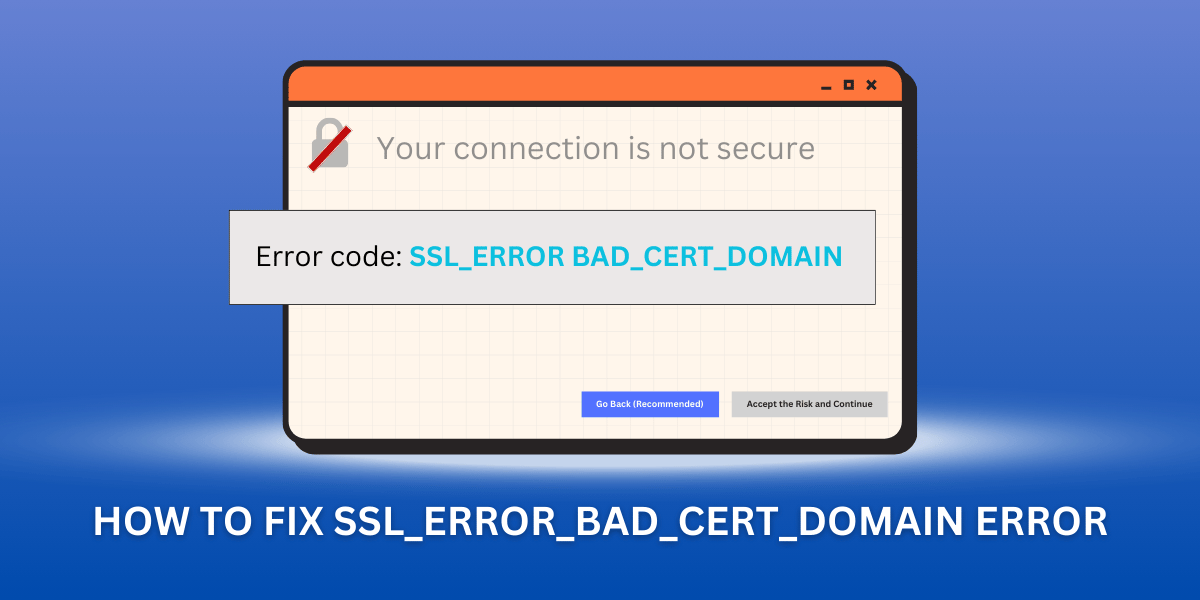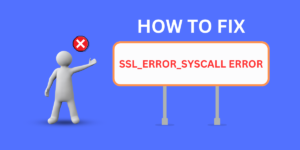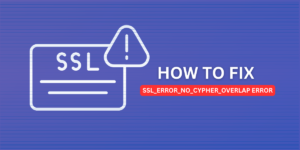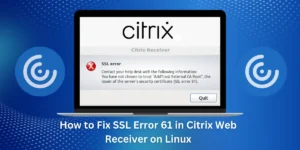What Does Fix SSL_Error_Bad_Cert_Domain Error Mean?
SSL (Secure Sockets Layer) certificates play a crucial role in establishing secure and encrypted connections between your browser and a web server. They function as digital passports to verify the identity of the website and enable the encrypted exchange of information.
The website’s domain name must match that listed on the SSL certificate. If there is a mismatch, your browser will show a ssl_error_bad_cert_domain error when trying to access that site. This occurs because the certificate is only valid for the domains it is issued to, so any domain mismatch would indicate a potential security issue.
In this guide, we will discuss the common causes of the ssl_error_bad_cert_domain error and the various troubleshooting steps you can take to resolve it.
Key Takeaways
- The ssl_error_bad_cert_domain error occurs due to a domain name mismatch in the SSL certificate.
- Clearing your browser’s cache can often resolve this error by forcing your browser to re-download the certificate.
- Make sure your device’s date/time settings are correct, as certificate errors can occur if the date is incorrect.
- Try accessing the site via IP address instead of domain name to bypass any DNS issues.
- Use alternate browsers or incognito/private browsing mode to rule out browser-specific problems.
- Contact the site owner and inform them their SSL certificate needs to be updated with the correct domain name.
Why Does the ssl_error_bad_cert_domain Error Occur?
There are a few common reasons why you may encounter the ssl_error_bad_cert_domain error:
- Domain Name Changed or Recently Updated
- Issued Certificate for Wrong Domain
- Malware or Phishing Attempt
- Server or CDN Misconfiguration
- DNS Issues or Outdated DNS Records
Domain Name Changed or Recently Updated
If the website recently changed domain hosts or updated its domain name, the new domain name may still need to be reflected on the SSL certificate. Otherwise, the certificate will still reference the old domain name instead of the new one.
Issued Certificate for Wrong Domain
Sometimes, the SSL certificate may have been erroneously issued for the wrong domain name. This means that all attempts to access the correct domain will show the bad cert domain error.
Malware or Phishing Attempt
In some cases, the error may indicate an invalid certificate used in a malware or phishing campaign. However, this is less likely than the other reasons.
Server or CDN Misconfiguration
The server or CDN (content delivery network) that hosts the website may be misconfigured, resulting in the wrong domain name being used for the certificate. This prevents the domain name from matching what is on the certificate.
DNS Issues or Outdated DNS Records
Incorrect DNS records and mappings can also lead to this error if they redirect your traffic to a server with an invalid certificate for that domain.
A Step-by-Step Guide to Fix SSL_Error_Bad_Cert_Domain Error
By understanding the potential reasons, you can better pinpoint how to resolve this error based on the troubleshooting steps outlined next.
- Clear Your Browser Cache
- Check Your Date and Time Settings
- Try Bypassing DNS with Site IP Address
- Try Alternate Browsers and Incognito Mode
- Contact the Site Owner
Clear Your Browser Cache
The first step is to clear your browser’s cache and force it to re-download a fresh copy of the website’s SSL certificate.
Your browser caches website files locally to save bandwidth over time. However, this can cause issues if the locally cached certificate needs to be updated and reflect changes made to the actual certificate.
Follow these steps to clear your browser cache:
Google Chrome
- Open Chrome browser
- Click the three vertical dots in the top right for the menu
- Hover over “More tools” and select “Clear browsing data.”
- Select all time range option
- Check boxes for “Cached images and files” and “Cookies and other site data.”
- Click “Clear data.”
Mozilla Firefox
- Open Firefox browser
- Click the three horizontal lines in the top right for the menu
- Select “Settings”
- Scroll down to the “Privacy & Security” section
- Click “Cookies and Site Data.”
- Click “Clear Data”
- Select “Cached Web Content”
- Change the time range to “Everything.”
- Click “Clear”
Microsoft Edge
- Open Edge browser
- Click the three horizontal dots in the top right for the menu
- Move the mouse over “Settings” and click “Privacy, search, and services.”
- Under the “Clear browsing data” section, click “Choose what to clear.”
- Select “Cached images and files”
- Change the time range to “All time.”
- Click “Clear now.”
Once your browser cache is cleared, reopen the website and see if the ssl_error_bad_cert_domain has been resolved. Your browser will fetch a fresh copy of the certificate, which may now match the domain you are accessing.
Check Your Date and Time Settings
Certificate errors can also occur if your computer’s date and time settings are incorrect. SSL certificates have a validity period that depends on the system date.
If your system clock needs to be more accurate and in sync, it may fall outside the validity period, leading to errors.
Follow these steps to check your date and time settings:
Windows
- Go to the Windows Start Menu
- Search for “Date and Time Settings”
- Click on “Date & Time” in the results
- Make sure the “Set time automatically” slider is in the On position
- Click the “Sync now” button to fetch internet time
- Look at the time zone – it should show your local time zone
macOS
- Click on the Apple icon in the top left
- Select “System Preferences”
- Click on “Date & Time.”
- Make sure “Set date and time automatically” is enabled
- If using a network time server, ensure it is valid for your location
- Check that the time zone shown is correct for your region
Linux (Ubuntu)
- Open the Terminal application
- Type timedatectl and hit Enter
- Look for “System clock synchronized: yes” to confirm sync
- Verify date/time is correct under “Local time.”
- Check Time zone is valid for your location
Correct any invalid settings you notice and retry accessing the website. This should resolve time-related SSL errors.
Try Bypassing DNS with Site IP Address
One potential cause for the ssl_error_bad_cert_domain error is DNS (Domain Name System) issues. Your DNS settings may be providing an incorrect IP address that points to an invalid certificate for the domain.
You can test for this possibility by accessing the website directly via its IP address, which will bypass any DNS lookups:
- Look up the website’s IP address using the ping command
- Open the command prompt and type ping website.com
- The first line will show the IP address to use
- Enter the IP address directly in the browser URL bar
- For example: http://123.45.67.89
- See if you can access the site without any certificate errors
If this allows you to access the site without issues, it points to a DNS configuration error. Contact your ISP or network admin to resolve the DNS problems.
Try Alternate Browsers and Incognito Mode
The ssl_error_bad_cert_domain problem may also be browser-specific in some cases. Try accessing the affected site using alternate web browsers like Google Chrome, Firefox, Edge, etc.
Also, attempt to access the website in incognito or private browsing mode in your browser. This will ignore any cached site data and certificates:
Google Chrome
- Click the three vertical dots in the top right
- Select “New incognito window.”
- Visit the site in this incognito window
Mozilla Firefox
- Click the three horizontal lines in the top right
- Select “New Private Window”
- Access the site in the private window
Microsoft Edge
- Click the three horizontal dots in the top right
- Click the “New InPrivate window.”
- Access the website in the InPrivate browsing window
If the site loads correctly in another browser or incognito mode, it indicates a browser-specific issue. To resolve such problems, you can reset the problematic browser or create a fresh profile.
Also Read: What is SSL/TLS: The Ultimate Guide
Contact the Site Owner
If you have tried the above steps and are still seeing the ssl_error_bad_cert_domain error, you will need to contact the website owner directly.
Explain that you are getting a domain mismatch error for their SSL certificate when trying to access the site. Provide details such as the domain you are trying to access and the error message you received.
The owner can then investigate and identify why there is a mismatch between the domain and their certificate. Here are some ways they may resolve it:
- Update or reissue the SSL certificate to include the correct domain name
- Change the configuration on the webserver to use the proper certificate
- Correct DNS settings if incorrect mappings are causing the issue
- Migrate the site to a new domain that matches the existing certificate
Most site owners will appreciate the notification and work quickly to resolve such certificate errors. This will ensure visitors to their website do not encounter any browser security warnings.
Final Thoughts
The ssl_error_bad_cert_domain error can prevent you from securely accessing a website, but it is usually possible to resolve it through appropriate troubleshooting steps.
Clearing your browser cache, ensuring accurate system time, bypassing DNS, and accessing the site in alternate browsers are some common techniques to try. In some cases, the site owner may need to reissue or update their existing SSL certificate.
Paying attention to the specific error details and domain being accessed helps narrow down the underlying cause. If the problem persists across different devices, contact the site owner to investigate any configuration issues on their end causing the domain mismatch.
With the right understanding of SSL certificates and potential causes, you can diagnose and correct the ssl_error_bad_cert_domain error to quickly regain access to websites that are causing you problems.
Frequently Asked Questions (FAQs)
What are some common versions of the ssl_error_bad_cert_domain error message?
The actual error message may vary slightly across browsers but generally contains the domain name being accessed and mentions a subject mismatch:
- “The website’s certificate does not match the URL xyz.com”
- “The security certificate presented by this website was not issued for this domain name.”
- “SSL peer certificate or SSH remote key was not OK.”
- “The server xxx.yyy.com provided a valid certificate, but it does not apply to the domain you attempted to reach.”
Why do I only see the error on some pages of a website?
On some websites, only certain pages may trigger the ssl_error_bad_cert_domain error, while others load fine. This happens when the website has multiple subdomains or URL structures that use different certificates.
The error occurs on pages where the domain and certificate do not match. Checking different URL variations can help identify the mismatched domains.
Can an antivirus program cause this SSL error?
In some rare cases, certain antivirus software can modify SSL traffic in a way that causes certificate domain mismatches. Adding the website to antivirus exclusions or temporarily disabling the antivirus may help confirm if it is the culprit.
I’m getting the error for my site after changing domains – what should I do?
If you migrated your website to a new domain and now see SSL errors, you will need to purchase and install an updated SSL certificate that covers the new domain name.
Until you install the updated certificate, visitors may see ssl_error_bad_cert_domain errors on the new domain.
The error mentions a cert issued to “localhost” – what does this mean?
A localhost certificate refers to the default self-signed certificate that gets generated when you first install a web server. This certificate is meant only for local testing, not production sites accessible externally.
If you see a production site trying to use a local host certificate, it likely means the server has been misconfigured and assigned the wrong certificate.
I’m getting the error when connecting to an internal company website.
For internal sites in an office network, the ssl_error_bad_cert_domain often stems from internal DNS issues where the URL resolves incorrectly to the wrong private IP address. Your network team can troubleshoot the internal DNS server and records to fix this.

Jinu Arjun
 Verified Experienced Content Writer
Verified Experienced Content Writer
Jinu Arjun is an accomplished content writer with over 8+ years of experience in the industry. She currently works as a Content Writer at EncryptInsights.com, where she specializes in crafting engaging and informative content across a wide range of verticals, including Web Security, VPN, Cyber Security, and Technology.