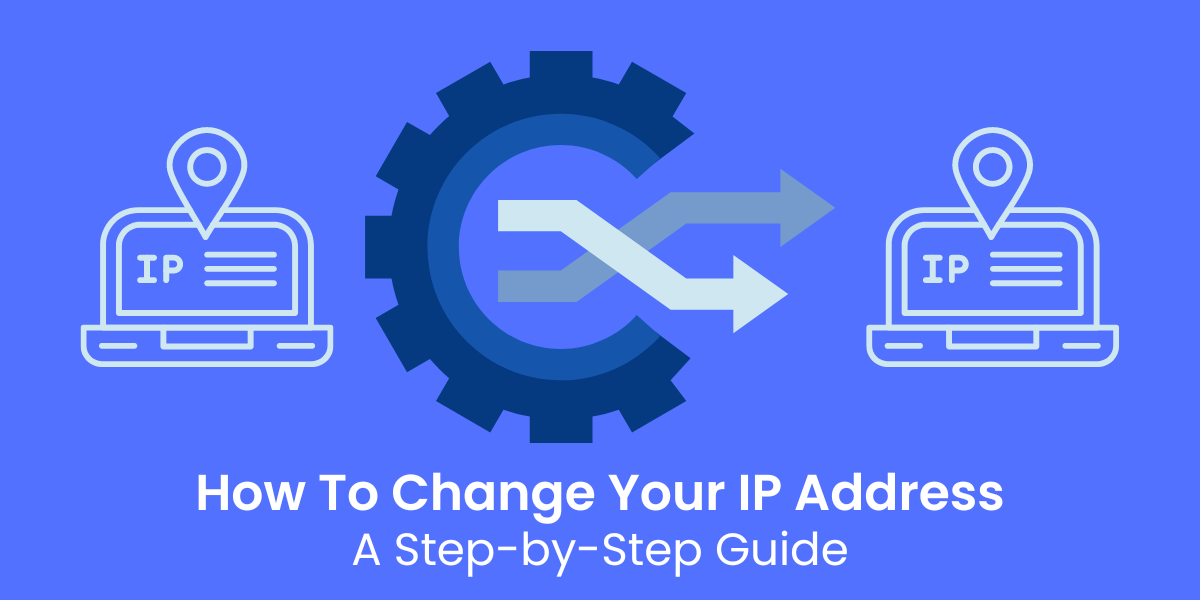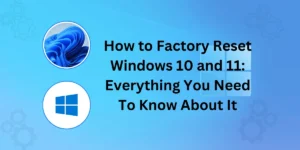How to Change IP Address Manually – Tips & Methods
Changing your IP address can provide greater privacy, security, and access to blocked content. This comprehensive guide covers the various methods to change IP address, depending on your device and network.
Key Takeaways:
- An IP address identifies your device’s location on a network. It can be used to track your online activity.
- Changing your IP address hides your identity and location, providing privacy. It also allows access to geo-restricted content.
- You can change your public IP address, which is assigned by your ISP, by restarting your router, contacting your ISP, or using a VPN or proxy service.
- You can change local IP addresses on a network through your device settings on Windows, Mac, iOS, and Android devices.
- Using a VPN or proxy service is the most effective method to change your public IP address easily.
What is IP Address?
Your IP (Internet Protocol) address is a unique identifying number assigned to each device on a network. It is used to communicate and route traffic to the correct location.
Public IP addresses are assigned by your Internet Service Provider (ISP) and identify your device’s location on the wider Internet. It can be used to approximate your geographical location and track your online activity across different websites.
Private or local IP addresses identify devices within a local network behind a router. They allow communication between devices on the same private network.
There are several reasons you may want to change your public or private IP address:
- Hide your identity and location to increase privacy and security. A different IP address makes it harder to track you across the web.
- To access content restricted by geographical blocking. Some content online is limited to certain countries and regions. Changing your IP address can help bypass these restrictions.
- To troubleshoot network issues. Changing the IP can help resolve connectivity or speed problems.
- To prevent getting blocked for abuse. If your IP has been flagged for spam or bot activity, getting a new one can give you a clean slate.
- To test site configurations based on location. Web developers can test how their site displays in different regions.
This guide will discuss the various methods for changing your IP address on all the major operating systems and devices.
Methods to Change Your Public IP Address
Your Internet provider assigns your public IP through a Dynamic Host Configuration Protocol (DHCP) lease. To force a change of public IP, you need to release and renew this lease. Here are some ways to do this:
Restart your router or modem
The simplest way to change your public IP address is to restart your router or modem. This forces your ISP to release the old DHCP lease and provide a new IP address.
Steps:
- Locate your router or modem and unplug the power cable for at least 10 seconds before reconnecting it. This may be different for different hardware.
- Once the router has rebooted and connected, check your new public IP. You can use a site like WhatIsMyIPAddress to do this.
- Confirm that the new IP address is different from the old one.
- Restarting your router periodically can prevent tracking by changing your IP. But the new IP may be similar to the old one.
Contact your Internet Service Provider
You can directly contact your ISP and request that they change your public IP address. This will definitely provide you with a brand-new IP.
Steps:
- Look up the technical support number for your ISP and give them a call.
- Ask them to release your current DHCP lease and provide your modem with a new IP address.
- Once it is updated, check WhatIsMyIPAddress to confirm the change.
- This method works well if you need a new IP immediately from your ISP. But it requires a call and may only sometimes be feasible.
Use a VPN service
A Virtual Private Network (VPN) can help you easily change your public IP address by routing your traffic through a remote server.
Steps to change IP using a VPN:
- Sign up and install a VPN client like NordVPN or ExpressVPN.
- Connect to a VPN server located in another city or country. This assigns you the IP of the VPN server.
- Check your new public IP address on WhatIsMyIPAddress. It will now show the VPN server’s IP, masking your actual one.
- You can connect to VPN servers in different locations to get a wide range of IP addresses.
Using a VPN gives you the most control and variety over your public IP address. It also provides added security and privacy benefits.
Use Proxy Servers
Public proxy servers also let you route your traffic through them to mask your real public IP address.
Steps for using public proxies:
- Find lists of public proxy servers online and select the one you want to use.
- Configure your browser or other app to route its traffic through the proxy server.
- Check your new IP address on WhatIsMyIPAddress to confirm if it has changed.
- Keep switching between different proxies to change your public IP constantly.
Proxy servers are easier to set up than VPNs but don’t offer the same level of security. You also have less control over your new IP address.
Reset your MAC address.
Every network device also has a unique MAC (Media Access Control) address hardcoded into it. You can spoof or randomize it to change your public IP.
Steps:
- On Windows, Mac, iOS, or Android, go to your network settings and locate the MAC address for your adapter.
- Note down the current MAC, then click to randomize or reset it. This will generate a new pseudo-random MAC address.
- Renew your public IP by reconnecting to your network or rebooting your router.
- The new MAC address signals to your ISP’s DHCP server to assign your device a new IP.
Randomizing your MAC address provides an alternate method to reset your public IP if the above options don’t work. But it is complex.
Changing Local IP Addresses on Devices
The local or private IP address assigned to your device on your home or office network can also be changed if required. Here are the steps for some common devices:
Windows
- Go to the Control Panel > Network and Internet > Network Connections.
- Right-click on your active network connection and select Properties.
- Under the Networking tab, select Internet Protocol Version 4 (TCP/IPv4) and click Properties.
- Change the IP address to a new available value and subnet mask.
- Click OK to save changes and reconnect to the network.
Mac
- Click the Apple icon > System Preferences > Network > Advanced
- Select TCP/IP and enter a new IP address and subnet mask.
- Click OK and Apply to save changes.
iPhone and iPad
- Go to Settings > WiFi and tap on the (i) next to your connected network.
- Tap Configure IP and change the IP address to a new available number.
- Tap Save to apply the changes.
Android
- Under Settings, go to Network & Internet > WiFi > Advanced
- Long press on your connected network and select Modify network config.
- Change the IP settings to a new available IP address range.
- Save changes and reconnect to the WiFi network.
Changing local IP addresses can help resolve connectivity issues or allow accessing a device directly for troubleshooting.
Final Words
An IP address is a critical component of all modern digital communications. While very useful in routing information to the correct place, IP addresses can also be misused to track user activities. Therefore, knowing how to change your public or private IP address is an important skill for improving online privacy and security. Through simple tools like VPNs, proxies, and MAC spoofing, users can now easily modify their device’s IP address. Responsible changing of IPs enhances privacy, averts bans, and facilitates access to geo-blocked content. With this comprehensive guide, you are now equipped with all the methods to securely change your public or private IP address according to your specific needs.
Frequently Asked Questions
Below are some common queries related to changing your IP address:
Why does my IP address keep changing automatically?
This usually happens if your ISP assigns dynamic rather than static IP addresses. Dynamic IPs are released after the DHCP lease expires, causing the automatic change.
Do VPNs always provide different IP addresses?
Most paid VPN services have a large pool of IP addresses you can connect to, which allows you to change your public IP each time you connect.
Can using a proxy compromise my online security?
Yes, using unknown public proxies is less secure compared to VPNs. Your traffic can be intercepted, data stolen, and activities tracked.
How long does it take to change my IP address?
Once you renew your DHCP lease or connect to a VPN/proxy, changing your IP only takes a few seconds. The new IP is updated instantly.
Should I change my IP address for better gaming?
Frequently changing your IP address can help avoid IP bans during online gaming. It also allows you to access region-locked gaming content that is not available in your area.
Can I choose my new IP address?
No, in most consumer networks, you cannot manually select a new IP. The DHCP server automatically assigns it.
Is changing IP address illegal?
IP address changing itself is not illegal. However, some methods, like compromising someone else’s IP or hacking to change it, can be considered illegal.

Jinu Arjun
 Verified Experienced Content Writer
Verified Experienced Content Writer
Jinu Arjun is an accomplished content writer with over 8+ years of experience in the industry. She currently works as a Content Writer at EncryptInsights.com, where she specializes in crafting engaging and informative content across a wide range of verticals, including Web Security, VPN, Cyber Security, and Technology.