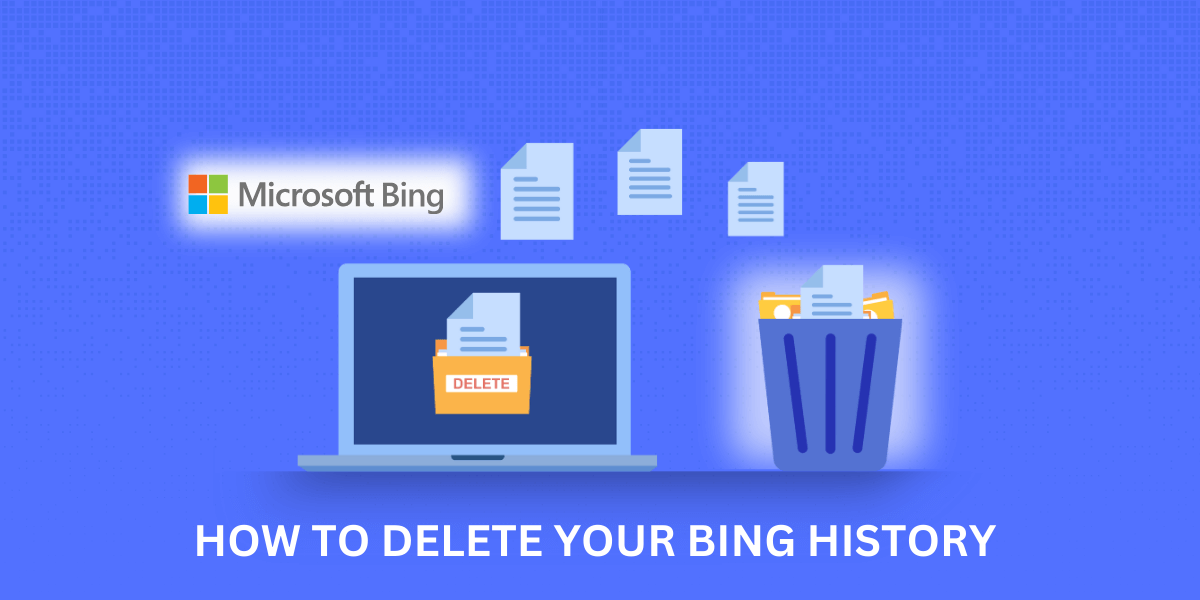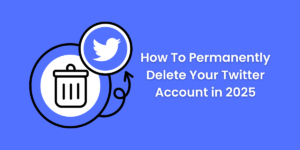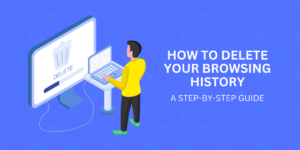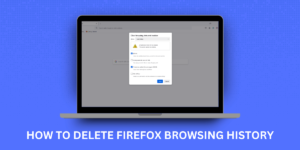Easy Steps to Clear Your Bing history
Your Bing search history can provide useful features like customized suggestions and results based on your past searches. However, there may be times you want to delete your Bing history for privacy reasons.
Your search history contains details on your interests, location, demographics, and potentially sensitive topics you’ve researched. Clearing your History regularly is generally recommended as a privacy best practice.
In this guide, you’ll learn how to delete your Bing search history using simple steps for both desktop and mobile experiences. You can delete your full History all at once or selectively remove individual searches.
We’ll also cover smart Bing history management options to boost privacy. Let’s start with a quick overview of how Bing handles search history by default.
Key Takeaways:
- Bing saves your search history by default to provide personalized suggestions and results.
- You can delete your entire Bing search history or individual searches from your History.
- On the desktop, you can delete your History in Bing settings or by hovering over searches. On mobile, use Bing settings.
- Consider regularly clearing your Bing history for privacy: it can reveal sensitive personal information.
- Bing history deletion tips include using InPrivate mode, turning History off, and using alternate search engines.
How Bing Saves Your Search History
Bing records your search engine queries and stores them in your account history by default. This allows Bing to provide personalized suggestions and tailored results based on your past searches.
Here’s an overview of how Bing handles search history:
- Saved for Personalization: Bing saves your search history to learn about your interests and provide a customized experience. This includes autocomplete suggestions and relevant results.
- Synced Across Devices: Your search history is synced across any devices logged into your Microsoft account. If you delete History on one device, it’s deleted everywhere.
- Private Until Shared: Bing keeps your search history private and does not share it until you intentionally export it.
- Saved Indefinitely: Bing does not limit the retention of your History. Searches remain in your account indefinitely unless you manually delete items.
Understanding how Bing handles History makes it clear why regularly deleting your History is wise for privacy. Next, let’s go over the steps to delete Bing’s History.
How To Delete Bing History on Desktop
You can quickly delete your entire Bing search history or individual searches from your desktop browser. Here are the steps:
Delete Full History on Desktop
- Go to Bing.com and click your profile icon.
- Click My Activity from the dropdown menu.
- Click the settings gear icon and select Manage History.
- Click the Clear button to delete your entire History.
Delete Individual Searches on the Desktop
- Go to Bing.com and perform a search to view your History.
- Hover over any search query in your history list.
- Click the X icon that appears to delete that search.
- Repeat to remove other individual searches from History.
Use InPrivate Browsing
- Open a new InPrivate browsing window in Microsoft Edge or an incognito window in Chrome.
- Perform searches: they won’t be saved in your History.
- Close the private window when done to wipe History.
That covers how to delete Bing history from a desktop web browser. Next, let’s look at managing History on mobile.
How To Delete Bing History on Mobile
You can delete your entire Bing search history or individual queries from the Bing app on your iPhone, Android, or other mobile devices. Here’s how.
Delete Full History on Mobile
- Open the Bing app and tap your profile icon.
- Tap History from the menu.
- Tap the settings icon in the top right corner.
- Tap Clear History and confirm the deletion.
Delete Individual Searches on Mobile
- Open the Bing app and perform a search to view your History.
- Tap and hold any search query from History.
- Tap Delete to remove that search term.
- Repeat to delete other individual searches.
Use Incognito Mode on Mobile
- Open an incognito or private tab in your mobile browser.
- Perform searches: they won’t be saved in your History.
- Close the tab when finished to delete History.
That’s all it takes to clear your Bing mobile search history. Next, let’s review some pro tips for managing History.
Bing History Management Tips for Privacy
In addition to periodically deleting your search history, here are some handy tips to better protect your privacy:
- Turn History Off: Disable Bing from saving any search history under Personalization settings. This prevents collection.
- Use Alternate Search Engines: Perform sensitive searches on non-tracking search engines like DuckDuckGo.
- Search in Incognito/Private Modes: Use these modes on desktop and mobile to avoid storing searches.
- Clear Cookies/Data: Wipe cookies and temporary internet files to delete tracking data.
- Use Strong Passwords: Have unique, complex passwords to keep accounts secure.
- Enable Two-Factor Authentication: Add 2FA to require two forms of identity verification when logging in.
- Monitor Accounts: Periodically review logged-in devices and account activity for unauthorized access.
- Use Guest Mode: Search in guest mode on browsers for added privacy without tracking.
Exercising caution with your browsing history is wise in the modern digital landscape. Now, let’s look at some common questions when deleting Bing search history.
Final Thoughts
Regularly clearing your Bing search history is a smart privacy practice to keep your interests and sensitive searches private. While History provides helpful features, it also risks exposing personal details.
Follow the steps outlined to purge your Bing search history on desktop and mobile. When conducting sensitive lookups, enable privacy options like InPrivate browsing.
Monitor your search history across engines to manage your online privacy carefully and take control of your digital footprint with thoughtful history practices.
Frequently Asked Questions
Does deleting Bing’s search history delete everything?
Yes, deleting your search history removes all saved search queries and associated data from your Bing account. However, it does not affect services like Microsoft Edge’s browsing history.
How long does it take for Bing history to be deleted?
Deleting your Bing history removes it instantly from their servers. However, backup or cached versions may persist on your device until cleared.
Can deleted Bing history be recovered?
No, Bing does not have any capability to recover deleted search history. However, some third-party services might retain or have cached copies.
Does Bing immediately stop tracking after history deletion?
No, Bing will continue tracking new searches after you delete your History. To avoid this, you’ll need to disable tracking or search privately.
Will clearing cookies delete Bing history?
No, cookies store separate tracking data from search history. You’ll need to clear History directly to delete saved queries.
Does Bing delete inactive History after a certain time?
No, Bing retains all History indefinitely unless you manually delete searches. There is no automatic expiration for inactive History.
Is it better to delete History on mobile or desktop?
It does not matter – deleting History on either platform will remove it completely across linked devices. Do whatever is more convenient.

Jinu Arjun