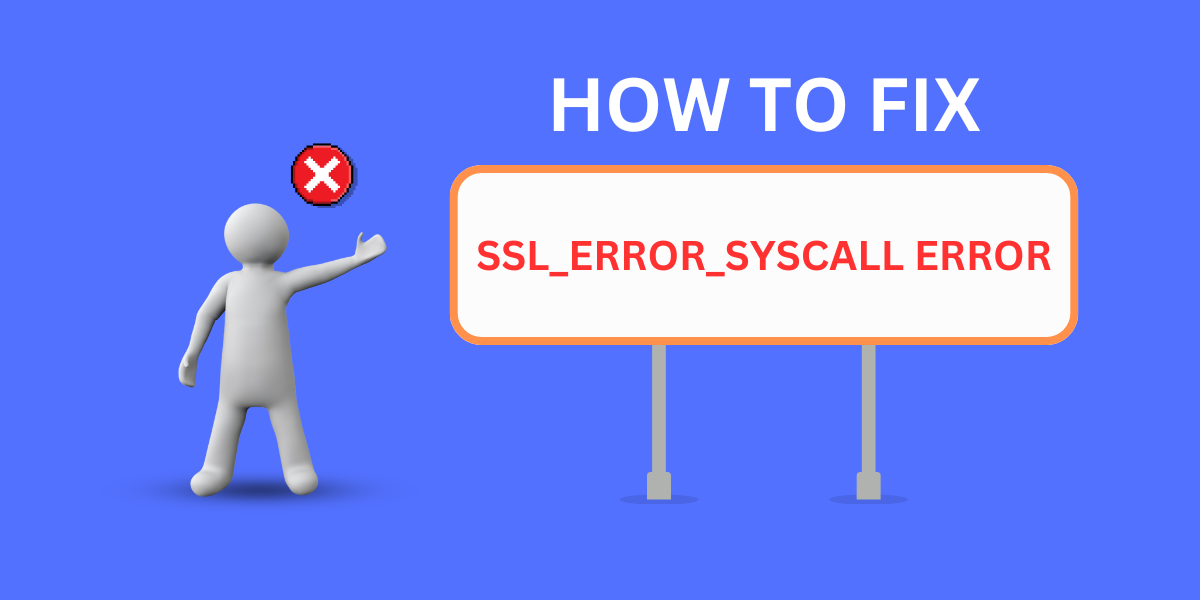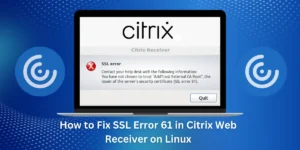What is the SSL_ERROR_SYSCALL Error?
The SSL_ERROR_SYSCALL error typically appears when trying to access certain websites in your web browser. You may see an error message like:
“Internet Explorer cannot display the webpage. The SSL protocol received a record that exceeded the maximum permissible length. Error code: SSL_ERROR_SYSCALL”
This cryptic message indicates a connection issue between your device and the website’s server, which is preventing you from accessing the page correctly.
The error relates to SSL (Secure Sockets Layer), a security protocol that creates an encrypted link between a server and a client to keep data secure. When there is an issue negotiating the SSL handshake between devices, the SSL_ERROR_SYSCALL error can occur.
While the error may only appear for some sites, it indicates a broader issue with your network or device configuration that needs to be addressed.
Key Takeaways
- The SSL_ERROR_SYSCALL error relates to a connection issue between your device and the website’s server.
- Potential causes include outdated security software, firewall settings, DNS issues, antivirus software conflicts, corrupted system files, and more.
- Solutions involve updating security software, adjusting firewall and antivirus configurations, flushing DNS, renewing IP and Winsock, and scanning for malware.
- Resetting Internet Explorer settings, clearing browser caches, using alternate browsers, and contacting your ISP may also resolve the issue.
- While frustrating, the SSL_ERROR_SYSCALL error can typically be fixed with some targeted troubleshooting steps.
Also Read: How to Fix SSL_ERROR_NO_CYPHER_OVERLAP Error
What are the Causes of the SSL_ERROR_SYSCALL Error
Several potential culprits could be leading to the annoying SSL_ERROR_SYSCALL error:
- Outdated security software: If you haven’t updated your operating system, antivirus software, firewall, or other security software in a while, incompatibilities could have developed, causing SSL issues.
- Firewall settings: If your firewall is overly restrictive or misconfigured, it could be blocking necessary connections between your device and certain sites.
- DNS issues: Outdated DNS cache or incorrect DNS settings can interfere with resolving website addresses properly over SSL.
- Antivirus software conflicts: Like a firewall, security software misconfigurations could be leading to blocked SSL connections.
- Corrupted system files: Important system files like DLLs can become damaged and lead to all sorts of connectivity issues.
- Malware or virus infection: Malicious software can modify firewall and DNS settings and corrupt system files, causing the SSL error to appear.
- Browser problems: Cache issues, add-ons, or misconfigurations in your web browser could be interfering with SSL connections.
- ISP throttling: Some reports indicate that internet service providers may throttle or block certain SSL-enabled sites, which can manifest as SSL errors.
A Step-by-Step Guide to Fix the SSL_ERROR_SYSCALL Error
- Update your security software: Make sure your firewall, antivirus, antispyware, and operating system are up to date with the latest patches. Out-of-date software is a common source of connectivity issues.
- Check your firewall and antivirus settings: Temporarily turn off your firewall and antivirus to see if that resolves the issue. If so, you’ll need to configure them to allow connections properly to affected sites.
- Renew your IP and flush DNS: Open the command prompt and type ipconfig /flushdns followed by ipconfig /renew to flush out bad DNS data and grab a fresh IP. This can fix DNS issues.
- Reset Internet Explorer settings: For IE, go to Advanced Settings and click “Reset” to undo any settings changes that may be causing problems.
- Clear your browser cache: Deleting cached browser data forces your browser to re-establish fresh connections, which can resolve site issues.
- Try an alternate browser: See if the error persists in a different browser like Chrome, Firefox, or Edge. That can help isolate the issue.
- Scan for malware: Run comprehensive antispyware and antivirus scans to check for any malware that could be contributing to the error.
- Check for Windows file corruption: Use System File Checker by running sfc /scannow in the command prompt to scan for corrupt system files.
- Contact your ISP: If other troubleshooting fails, contact your Internet provider to see if they have insight into what could be causing SSL handshake failures.
- Reset your router: As a last resort, reset your router and modem, which will flush all settings and force a fresh connection.
The bothersome SSL_ERROR_SYSCALL should be rectified so you can browse normally, using a combination of security software updates, configuration changes, scanning for malware, correcting file issues, and contacting your ISP.
Final Thoughts
That SSL_ERROR_SYSCALL error doesn’t have to ruin your browsing experience anymore. With some targeted security software updates, browser tweaks, DNS resets, and scanning for system file issues, you should be able to narrow down the source of the problem. While frustrating, this is typically resolvable with a few targeted troubleshooting steps.
Frequently Asked Questions About SSL_ERROR_SYSCALL
Having difficulty fixing the SSL_ERROR_SYSCALL error? Here are answers to some commonly asked questions about this error.
Why does the SSL_ERROR_SYSCALL error happen?
It’s usually caused by connectivity issues between your device and a website’s server when trying to establish an encrypted SSL connection. Outdated security software, DNS problems, browser conflicts, or misconfigurations are common culprits.
Will clearing my browser cache and history fix it?
Possibly. Clearing your cache and history forces your browser to re-establish fresh connections which could resolve the issue if it’s browser-related.
What’s the best firewall or antivirus software to avoid SSL errors?
Top choices include ESET, Kaspersky, Bitdefender, Avast, and Webroot, which, if properly configured, provide robust security without being overly intrusive.
Should I use a VPN to prevent the SSL_ERROR_SYSCALL?
A VPN can potentially bypass ISP throttling or unblock websites, so it’s worth trying a free trial from a reputable provider like ExpressVPN or NordVPN to see if it helps.
How do I reset Internet Explorer to default settings?
In Internet Explorer, go to Advanced Settings and click “Reset.” This will undo any problematic changes made to Internet Explorer that could be causing issues.
Can malware or viruses cause the SSL_ERROR_SYSCALL error?
Yes, malware is capable of modifying firewall, DNS, and proxy settings and corrupting system files, which can lead to SSL errors.
What might my ISP do to help fix this error?
Your ISP can check for throttling or blocking of certain sites on their network. They can also provide steps to troubleshoot your modem and router, which could resolve connectivity issues.
What happens if nothing fixes the SSL_ERROR_SYSCALL error?
If all standard troubleshooting fails, the last resort is to backup your data and perform a clean install of your operating system to eliminate any persistent software issues.

Jinu Arjun