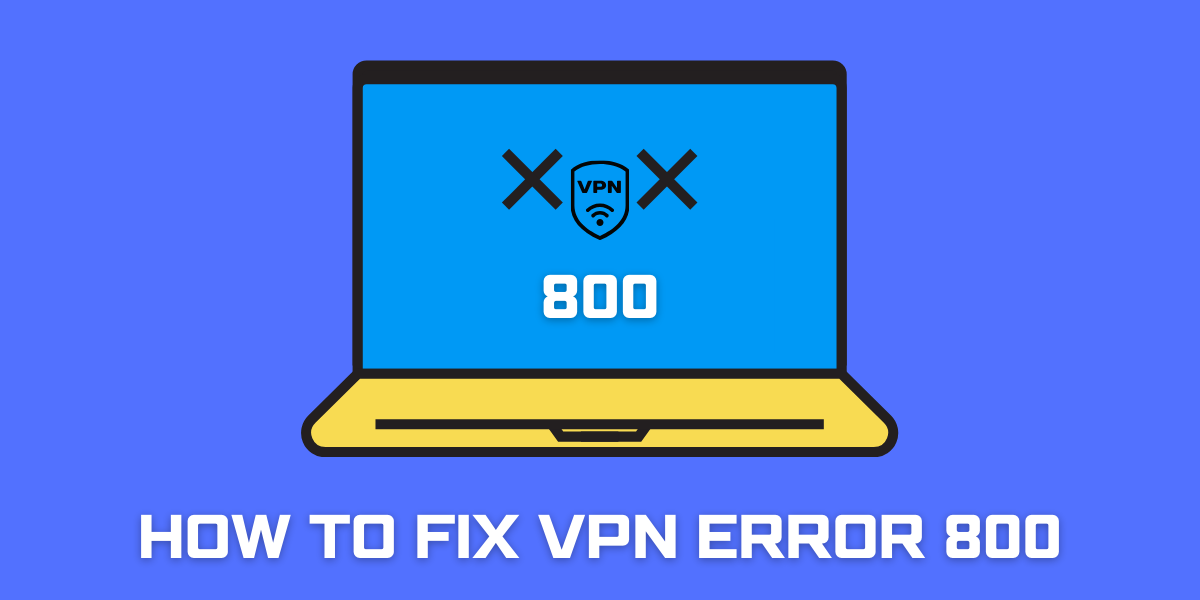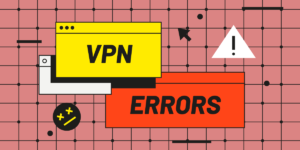Fix VPN Error 800: A Detailed Solution for Window and Mac
A VPN or Virtual Private Network allows you to access the internet more securely and privately by routing your connection through a remote server run by the VPN service. VPNs encrypt your internet traffic and hide your IP address so your online actions are anonymous. However, sometimes VPN connections can run into errors like the common Error 800. This error indicates your VPN connection has failed or gotten disconnected. If you are facing VPN Error 800 regularly, don’t worry. In most cases, this error can be easily fixed by tweaking settings or updating your VPN application.
This guide will cover all the possible reasons for VPN Error 800 and the various solutions to fix it on Windows and Mac.
What Causes VPN Error 800?
Before learning how to fix VPN Error 800, let’s first understand what’s causing this error in the first place.
Here are the common causes behind VPN Error 800:
- Outdated VPN application: If you haven’t updated your VPN app in a while, an outdated version could trigger Error 800.
- VPN connection timeout: Sometimes if the VPN takes too long to establish a connection, you may encounter Error 800 due to timeout.
- Connectivity issues: Any problems with your own internet connection can interrupt and disconnect the VPN tunnel.
- Incorrect VPN settings: Error 800 can also occur if your VPN protocol, encryption, and other settings are configured incorrectly.
- Software conflicts: Some programs on your device may conflict with the VPN software and cause Error 800.
- Server issues: If the VPN server you are connected to faces downtime or high traffic, it can also lead to this error.
So in most cases, Error 800 indicates an interruption or failure in maintaining the secure VPN tunnel between your device and the server. The fix involves restoring the connection by troubleshooting your device, VPN app, settings, or network.
How to Fix VPN Error 800 on Windows
If you are encountering Error 800 while using a VPN on your Windows PC, here are the steps to troubleshoot and resolve it:
Restart your VPN application
The simplest fix is to restart your VPN app to re-initialize the connection:
- Disconnect from the VPN connection.
- Right click on the VPN toolbar icon and select ‘Exit’ to force close the app.
- Reopen your VPN application and reconnect.
Restarting the app flushes out any software errors causing Error 800. If the VPN connects successfully now, the issue was just a minor glitch.
Check your internet connection
Error 800 could also be caused by problems with your own internet connection rather than the VPN service itself. Follow these steps to rule out any connectivity issues:
- Disconnect from the VPN.
- Open Command Prompt and type ping google.com -t to ping Google continuously.
- Watch the output for request timeouts or 100% packet loss.
- If you see timeouts, it indicates problems with your internet connection. Contact your ISP.
- Press Ctrl + C to stop the continuous ping.
- If the ping output seems normal without errors, your internet connection is likely fine. The issue then lies with the VPN service or application.
Change the VPN server
Sometimes Error 800 occurs due to problems with one specific VPN server. Connecting to another server can resolve this:
- Open your VPN app settings.
- Disconnect from the currently connected VPN server.
- Switch to a different server location.
- Reconnect to the VPN using the new server.
- Check if VPN Error 800 still occurs.
- If the VPN connects fine now, the previous server was faulty.
- Try switching servers a few times to identify a server that works.
Update the VPN application
An outdated VPN app can also be the culprit behind Error 800. Updating to the latest version fixes software bugs and enhances stability:
- Open your VPN application.
- Click on Settings > Check for Updates. This will check and download the newest available version.
- Follow the prompts to update and install the latest version of your VPN app.
- Reconnect to the VPN and verify if Error 800 still occurs.
Reset the VPN connection
Resetting the VPN connection restores all settings to default which could resolve any configuration issues:
- Open Network Settings. Go to Windows Settings > Network & Internet > VPN.
- Locate the VPN connection with issues and click on it.
- Select Reset VPN. This will reset and clear all VPN settings.
- Reconfigure and reconnect the VPN from scratch without importing old settings.
- Attempt connecting and check if VPN Error 800 is now fixed.
Uninstall VPN software
If none of the above steps work, completely removing and reinstalling the VPN app often resolves stubborn Error 800 issues:
- Open Settings > Apps > Apps & Features.
- Locate the VPN app and click Uninstall.
- Restart your computer when prompted.
- Download and install the latest version of the VPN app from the official website.
- Configure the VPN from scratch and connect again.
Uninstalling strips out any corrupted VPN software files or registry entries causing recurring Error 800.
Disable firewalls and security software
Some third-party firewalls and security suites like antivirus can block VPN connections and cause Error 800. Temporarily disabling them can narrow down the conflict:
- Open Windows Security > Virus & Threat Protection > Virus & Threat Protection Settings.
- Under Virus & Threat Protection Settings, toggle off Real-time Protection and Cloud-Based Protection.
- Uninstall or disable any other third party firewall or antivirus software.
- Reconnect the VPN to see if Error 800 has been resolved.
- If VPN connects fine now, enable the security software one by one to identify the problematic program. Then whitelist the VPN.
Use VPN over TCP instead of UDP
Some VPN apps allow switching between TCP and UDP connections. Error 800 is common when using UDP. Switching to a TCP connection often fixes such issues:
- Open your VPN app settings and go to the option for TCP vs UDP protocol.
- Select TCP connection instead of UDP.
- Reconnect the VPN using TCP to check if Error 800 is resolved.
- If VPN Error 800 persists, switch back to UDP.
Contact VPN provider support
If you still face VPN Error 800 after trying all troubleshooting steps, the issue likely requires further investigation by the VPN service provider:
- Note down the exact VPN error message, server location, and other details.
- Contact the VPN’s customer support via live chat or email support.
- Provide the necessary details about your Error 800 issue to the VPN tech support.
- Work with the VPN provider’s troubleshooting team to identify and resolve the root cause.
The VPN service can investigate server logs, network issues, configuration problems, software bugs and identify a solution for the Error 800 you are facing.
How to Fix VPN Error 800 on Mac
Here are the steps to troubleshoot and fix VPN Error 800 when using a VPN application on your Mac:
Force quit and reopen the VPN app
Like on Windows, restarting the VPN app can clear out minor software glitches causing Error 800:
- Disconnect from the VPN if currently connected.
- Click on the VPN menu bar icon and select Quit to force quit the application.
- Reopen the VPN app from your Applications folder.
- Reconnect to the VPN and check if Error 800 is resolved.
Check your internet connection
Connectivity problems between your Mac and internet can also interrupt the VPN tunnel. Follow these steps to verify your internet connection:
- Disconnect from the VPN.
- Open Terminal and type ping google.com to ping Google.
- Check for high latency, packet loss, or timeout errors in the ping output.
- Run extended ping test with ping -c 100 google.com
- If you see ping failures, contact your ISP regarding connectivity issues.
- If ping output shows normal connectivity without high latency or packet loss, your internet is likely working fine.
Reset VPN configuration
Resetting the VPN connection on your Mac clears out any incorrect settings or glitches that could be causing Error 800:
- Go to System Preferences > Network.
- Select the VPN connection showing Error 800 under Configure service.
- Click the gear icon below and select Remove Configuration.
- Add the VPN configuration again from scratch with the correct details.
- Reconnect the VPN to see if the error has been resolved after reset.
Update the VPN app
Using the latest version of VPN software prevents any bugs that could lead to Error 800:
- Open the VPN app settings if available and check for updates.
- Alternatively, go to the Mac App Store and check for an update available for your VPN app.
- Download and install the latest version of the VPN application.
- Reconnect VPN and verify if Error 800 is now fixed.
Switch connection protocol
Like on Windows, switching between UDP and TCP protocol can help fix Error 800:
- Open your VPN app settings and locate the option to change connection protocol.
- Switch from UDP to TCP or vice versa.
- Reconnect the VPN with the new protocol.
- Check if VPN Error 800 is resolved. If not, switch protocols again.
Try different VPN servers
Connecting to another VPN server location can isolate the issue to one particular server:
- Disconnect from the currently connected VPN server in your app.
- Select a different server location like another country or city.
- Reconnect your VPN using the newly selected server.
- Verify if Error 800 still occurs or is fixed on this new server.
Whitelist VPN in firewall
Mac firewall or security tools like antivirus blocking the VPN can also cause connection issues and Error 800:
- Open Mac System Preferences > Security & Privacy.
- Select Firewall.
- Click Firewall Options.
- Make sure your VPN app is checked under Allow apps to receive incoming connections.
- Add the VPN app manually if missing. Click OK.
Uninstall and reinstall VPN app
If Error 800 persists, fully removing and reinstalling the VPN app can clear out any deeper issues:
- Drag the VPN app from /Applications to Trash to uninstall.
- Empty Trash and restart your Mac.
- Re-download the VPN app from the official website.
- Reinstall and set up the VPN connection from scratch.
Contact VPN provider
Get in touch with the VPN service’s customer support if you still face Error 800. Provide details like the app version, server location, and error logs. Work with their troubleshooting team to identify and resolve the issue.
Final Thoughts
VPN Error 800 indicates your secure VPN tunnel has been interrupted, preventing private access to the internet. While frustrating, this error can be resolved in most cases by following some simple troubleshooting like restarting the VPN app, changing protocols or servers, updating software versions, and resetting configurations.
Refer to the step-by-step instructions in this guide to troubleshoot and fix Error 800 on your Windows and Mac device. If the error persists after trying all the suggested solutions, get assistance from your VPN service provider’s customer support to identify and rectify the problem.
A working VPN is essential for security and privacy online. Take the time to properly troubleshoot VPN Error 800 whenever it occurs to restore secure VPN access on any device you use.
Frequently Asked Questions About VPN Error 800
Here are some common questions related to troubleshooting and fixing VPN Error 800 on various devices:
Why does my VPN connection keep dropping with Error 800?
Frequent VPN disconnections with Error 800 could be caused by problems like poor network connectivity, outdated VPN app, software conflicts, server congestion, or incorrect VPN configuration. Go through the troubleshooting steps to identify and fix the root cause.
Does VPN Error 800 mean my VPN is not working?
Yes, Error 800 indicates your VPN connection has been interrupted and the secure tunnel has been disconnected. This stops all VPN-based privacy protection and access to remote networks. You’ll need to fix Error 800 to restore normal VPN functionality.
Why do I get VPN Error 800 on some Wi-Fi networks but not others?
Some public Wi-Fi networks block VPN access, which triggers Error 800. Connecting to VPN might work when you switch to a home Wi-Fi or cellular data instead. Corporate or college networks also sometimes block VPN usage.
Is there a VPN Error 800 fix that always works?
There is no single fix guaranteed to resolve VPN Error 800 in every case. You may need to try multiple solutions like updating VPN app, changing protocols, resetting network settings, switching servers etc based on the specific cause.
How can I prevent VPN Error 800 from recurring frequently?
To minimize VPN Error 800 issues in the future, keep your VPN app updated to the latest version, use a reliable VPN service and server, check your network connectivity, and configure VPN properly without any conflicts.

Jinu Arjun
 Verified Experienced Content Writer
Verified Experienced Content Writer
Jinu Arjun is an accomplished content writer with over 8+ years of experience in the industry. She currently works as a Content Writer at EncryptInsights.com, where she specializes in crafting engaging and informative content across a wide range of verticals, including Web Security, VPN, Cyber Security, and Technology.