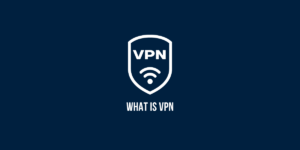A Basic Overview of Tor Browser
Navigating the internet securely is a growing concern, and Tor Browser offers a solution for those seeking anonymity online. To use Tor Browser safely, it’s essential to understand its features and limitations. Tor routes your internet traffic through a series of volunteer-operated servers, masking your IP address and protecting your identity.
However, safety isn’t guaranteed without careful usage. Avoid downloading files, disable plugins, and regularly update the browser for enhanced security. By following these guidelines, you can leverage Tor’s capabilities while minimizing risks and maintaining your privacy in the digital world.
Key Takeaways
- Tor browser allows you to access the web anonymously by routing your traffic through multiple servers. This prevents tracking of your online activities.
- Using the Tor browser safely requires understanding its limitations, risks, and best practices around setup, usage, and troubleshooting.
- Key safety tips include only using Tor for legal purposes, avoiding JavaScript, not torrenting or streaming video, and properly configuring browser settings.
- Additional precautions like using a trustworthy VPN, not maximizing the window, and avoiding sign-ins can further enhance privacy and security.
- With the right setup and precautions, the Tor browser provides an important tool for anonymous and private web browsing. But no system is perfect, so educate yourself on the tradeoffs.
How to Download and Install Tor Browser
The first step in learning how to use the Tor browser is obviously to download and install it on your computer. Here are some tips for safely obtaining and verifying your copy of the Tor browser:
- Download the Tor browser only from the official website, torproject.org. Do not use any other site, or you risk getting malware.
- On the Tor website, navigate to the downloads page and select the correct installer for your operating system. Options are available for Windows, MacOS, Linux, and Android.
- Before running the installer, verify its authenticity. Official releases include an embedded signature, which you can check by following the verification instructions on Tor’s website.
- If the signature verification succeeds, run the installer. Accept all the default settings during installation.
- Once installed, run the Tor browser for the first time to complete the setup process. Tor will establish connections and update itself as needed.
Only download the Tor browser from the official source and carefully verify signatures before installing. This prevents you from inadvertently running a compromised or backdoored version of Tor. With the genuine software installed, you can now move on to properly configuring it for safe usage.
How to Configure Tor Browser for Enhanced Security
Tor browser tries to provide privacy and anonymity out of the box with its default settings. However, for maximum security and confidentiality, some configuration changes are recommended. Here are important settings to check and adjust:
Security Level
- Go to the green onion menu > Privacy & Security to view the security settings.
- Make sure the Security Level is set to Safest to enable the strongest protections.
- This disables JavaScript, blocks unused ports, and provides other security enhancements. But it may break some site features.
Cookie Settings
- On the Privacy & Security page, scroll down to the Cookies section.
- Set Cookies to “Reject third-party cookies” to limit tracking.
Debugging Information
- While still under Privacy & Security, go to the Debugging Information section.
- Uncheck “Report technical details to the Tor Project…” to prevent data from being sent.
Browser Window
- For added security, go to the onion menu > Settings and uncheck “Open new windows in a Tor Browser tab.”
- This will make all new windows open via Tor rather than your normal browser.
How to Choose Secure Connections for Tor
When using the Tor browser, you obviously want all your internet connections to be routed through the anonymizing Tor network. However, the Tor browser includes options to establish direct unprotected connections as well. Avoiding these and forcing all traffic over Tor is vital for security.
Here are two key connection options to check:
Proxy Settings
- Go to the Onion menu > Settings and select the Network Settings panel.
- Under Connection, make sure “Configure how Tor connects to the Internet” is set to “Tor Network Settings.”
- This will force all connections to use the active Tor proxy rather than leaking identifying data over your normal network connection.
Bridge Connections
- Tor connections work by routing through a series of volunteer relays. Bridges are alternative entry points used to bypass censorship.
- If not required, disable bridges under the “Tor Network Settings” configuration.
- Bridges can bypass Tor and leak your IP address. Only enable bridges if Tor is blocked in your country.
How to Secure Your Tor Browser with a Trustworthy VPN
Tor browser provides a good base level of anonymity by obscuring your IP address and network location. However, additional precautions can enhance privacy further. One option is adding a trustworthy VPN for an extra layer of protection.
Here are some tips on safely adding a VPN to Tor:
- Research VPNs thoroughly and choose one with a proven record of protecting user privacy. Avoid free VPNs.
- Configure the VPN application to use its most secure protocols, such as OpenVPN or WireGuard. Enable the VPN kill switch.
- Once the VPN is active, launch the Tor browser to ensure all traffic routes through both the VPN and Tor.
- Visit onionoo.torproject.org to check if the Tor browser is seeing the VPN server’s IP address instead of your own.
- Be aware that adding a VPN exits Tor through a single point, which can increase fingerprinting risks. Use a common OS and browser profile.
A reputable VPN can provide additional encryption and obscurity for your Tor connections. But beware of low-quality VPNs that may log traffic or have other security flaws that undo Tor’s protections.
Safely Creating and Managing Tor Browser Bookmarks
Like any browser, Tor lets you bookmark sites for quick access later. However, extra care is required to avoid bookmark-related privacy and security risks:
- Don’t sign into bookmark syncing services like Xmarks or Pocket. This associates records of your bookmarks with accounts tied to your identity.
- Be cautious even with Tor Browser’s built-in bookmark sync, as leakages are theoretically possible. Disable sync if unsure.
- Don’t bookmark pages that could compromise anonymity if discovered, like hidden services you access over Tor.
- Avoid bookmarking pages on Clearnet sites that could be used for fingerprinting based on timing. Use offline storage for sensitive bookmarks.
- When bookmarking, edit the names to remove identifying words. “My Bank” should be “Bank” to avoid leaving a trail.
- Bookmark sparingly and disable “Most Visited Sites” under Privacy & Security to avoid leaving a browsing trail.
- Open bookmarked sites in a new private window rather than normal tabs to enhance compartmentalization.
Bookmarks provide convenient access to frequently used sites. However, to avoid privacy risks, be careful about what you choose to bookmark and how you manage them.
Browsing Safely on Tor to Avoid Identification and Tracking
Simply using the Tor browser doesn’t magically anonymize all your browsing activities. You need to follow certain precautions and safe browsing habits while using Tor:
- Don’t access any accounts or services where you enter identifying credentials like usernames or passwords. These can link records of your Tor usage to your real identity.
- Avoid logging into services like email, social networks, or banks over Tor. The exception is privacy-focused services like ProtonMail or DuckDuckGo.
- Disable cookies for sites you access, as cookies can be used for tracking. Some sites will still work fine without cookies.
- Don’t use plugins like Flash, as they can fingerprint your Tor browser installation. Safari for iOS is one of the few mobile browsers that supports Tor.
- Stick to basic web browsing. Streaming video or torrenting peer-to-peer files is risky since it reveals your actual IP address.
- Change identity circuits frequently by clicking the new identity button to prevent profiling based on your entry node.
- Cover the web camera to prevent accidental leaks of identifying background imagery if a site enables your cam.
How to Access .Onion Sites Safely Over Tor
In addition to allowing anonymous access to regular internet sites, Tor enables reaching special .onion sites. These are sites hosted directly on the Tor network and can only be accessed over Tor. Here are some tips for safely using .onion sites:
- Triple-check the legitimacy of any new .onion site before visiting, as scams abound. Only visit sites you fully trust or that are recommended by a trusted source.
- Do not enter any private, identifying, or sensitive information on .onion sites unless you can fully verify their validity.
- Use 2FA like Yubikey when signing up for or logging into accounts on .onion sites. SMS-based 2FA could compromise anonymity.
- As with any site accessed over Tor, do not enable plugins, sign in to external accounts, or take actions that could fingerprint or deanonymize you.
- Avoid .onion video streaming services and other bandwidth-heavy sites that could strain the Tor network and impact everyone’s performance.
- Report any .onion sites hosting illegal content to the Tor Project so they can be blocked. Do not access prohibited material over Tor.
Accessing legitimate .onion sites over Tor is safe if you take the necessary precautions to verify site authenticity and protect your privacy. However, avoid potentially dangerous or illegal content.
Tor Browser Usage Tips for Enhanced Privacy
Beyond just configuring settings and making connections private, some general usage and behavior tips can enhance privacy when browsing over Tor:
- Close all other browser windows and applications before launching Tor to avoid potential connectivity leaks.
- Do not maximize the Tor browser window, as its enlarged size can be used for fingerprinting. Keep it a smaller size by default.
- Use only one Tor window and close idle windows rather than browsing in multiple windows. Compartmentalize private browsing topics into tabs.
- Do not adjust Tor browser settings or enable add-ons/plugins, as this customizes the browser in a trackable way. Keep it default.
- Change your Tor entry node circuit frequently, such as before accessing any sensitive pages, to avoid profiling.
- Avoid accessing sites where you have active logins during the same Tor session in which you access sensitive pages.
- Never browse in administrator mode, run questionable scripts, or take actions that could compromise the browser.
Troubleshooting Common Tor Browser Issues
When using the Tor browser, you may occasionally run into issues that disrupt connectivity or functionality. Here are some troubleshooting tips for common problems:
Very slow speeds
- Tor naturally runs slower than direct connections due to routing traffic through relays. But extremely slow speeds indicate an issue.
- Ensure you are not also running bandwidth-heavy applications like streaming video. Close other programs.
- Try manually changing your Tor circuit by clicking the green onion icon > New Identity.
- Check if bridges are enabled under Network Settings and disable them if not needed to bypass censorship.
Sites not loading
- Ensure the Security Level is not set to Safest, which disables functionality for many sites. Set it to Standard.
- The site may block Tor connections. Access an anonymity-checking site like whatismyipaddress.com to confirm your IP address is hidden.
- Ensure “Block reported attack sites” is not enabled under Security Level > Safest, as this can block harmless sites.
Browser crashes
- Disable all addons and plugins, as these often impact stability. Test again with add-ons disabled.
- Try restarting with add-ons disabled in Safe Mode by holding the shift during launch. If stable, an addon caused the issue.
- In case the crash is fixed, update the Tor Browser to the latest version. You can do this manually or set it to update automatically.
Won’t connect at all
- Verify that Tor connections do not block your network. Try connecting via a different network/connection.
- Ensure bridges are enabled if in a country that censors Tor. Obtain bridge details from torproject.org.
- As a last resort, uninstall and reinstall the Tor browser to clear any configuration issues or corrupted files.
Best Security Practices When Using Tor Browser
To wrap up this beginner’s guide, here are some key best practices to remember to maximize safety and anonymity when using the Tor browser:
- Use the Tor browser only for legal purposes. The dark web harbors plenty of unethical and dangerous content and activities. Avoid it entirely.
- Never disable or alter security-related browser settings. Leave protections like NoScript enabled.
- Do not attempt to torrent files, stream video or music, or download large files, as these can reveal your IP address.
- To vary your circuit, change identities frequently by clicking the green onion icon > New Identity. Avoid establishing patterns.
- Do not access accounts where you enter identifying information or that could link your Tor usage to real identities.
- Use the Tor browser on a dedicated secure operating system like Tails OS to isolate browsing activities.
- Combine Tor with a reputable VPN for added security, but research first to avoid compromising VPNs.
- Keep the Tor browser updated to the latest version to ensure you get security fixes as threats evolve.
Now, your traffic is masked by both SSH and VPN encryption. Combined with techniques like multi-hop, chaining SSH and a VPN makes it near impossible for firewalls to recognize the VPN signature and block access.
Final Thoughts
In conclusion, using the Tor browser safely is crucial for maintaining your online privacy and security. By following the steps outlined in this guide, you can leverage Tor’s powerful anonymity features to browse the web without fear of surveillance or censorship.
Remember, the key to using Tor browser safely lies in understanding its capabilities, limitations, and best practices. With a little diligence and caution, you can enjoy the benefits of the Tor network and protect your digital identity. Stay vigilant, and continue to prioritize your online safety by using Tor browser safely.
Frequently Asked Questions About Using Tor Browser
Is the Tor browser completely anonymous and private?
No browsing solution is 100% anonymous, including Tor. Some theoretical attacks and vulnerabilities could deanonymize Tor users in certain situations. But Tor offers the highest practical level of anonymity available for general private browsing.
Does using the Tor browser give me full access to the dark web?
The Tor browser provides access to normal websites and .onion sites hosted on the Tor network and allows you to reach dark websites if you can find their addresses. But Tor itself is just a tool—beware of the illegal and dangerous content that exists on the dark web.
Can my ISP detect that I’m using Tor?
Your ISP can see you are connected to the Tor network but won’t be able to see what sites you access over Tor. The traffic is encrypted. If you want to hide Tor usage from your ISP fully, route your Connection through a privacy-focused VPN.
Is it safe to access bank and email accounts through Tor?
It’s best to avoid accessing accounts with identifying credentials over Tor. The services may flag or block Tor usage. If you must access sensitive accounts over Tor, enable all privacy settings and ensure you aren’t reusing identifiable usernames that could link activities.
Can websites or the government trace me when using Tor?
Websites and agencies cannot directly trace you due to the layers of encryption and nested routing of Tor connections. However, vulnerabilities have been found before, so Tor does not provide absolute perfect anonymity. Focus on safe browsing practices.
Is it legal to use the Tor browser?
Yes, Tor is legal to download and use in most countries. Some repressive regimes attempt to illegalize or block Tor. However, merely accessing the normal internet anonymously via Tor is not illegal in most democratic countries. However, what you choose to do with Tor could be unlawful.
Can Firefox or Chrome provide the same anonymity as Tor?
No, only the Tor browser is designed to route connections through the Tor network to obscure your IP address and encrypt traffic. Firefox and Chrome leak information unless used with a trustworthy VPN, and still don’t anonymize traffic patterns.
Is Tor safe for activists, dissidents, and whistleblowers?
Tor provides essential anonymity for those speaking truth to power around the world. However, extremely high-risk activities can still be vulnerable if proper opsec is not followed. Use Tails OS, manage metadata carefully, and never reuse online identities across contexts.
What can I do to support online privacy and Tor?
Run a Tor relay to contribute bandwidth to the network, donate to groups like the EFF that fight for digital rights, support privacy-focused tech companies with your dollars, vote for politicians who protect privacy, and teach your friends and family about tools like Tor browser!

Jinu Arjun
 Verified Experienced Content Writer
Verified Experienced Content Writer
Jinu Arjun is an accomplished content writer with over 8+ years of experience in the industry. She currently works as a Content Writer at EncryptInsights.com, where she specializes in crafting engaging and informative content across a wide range of verticals, including Web Security, VPN, Cyber Security, and Technology.