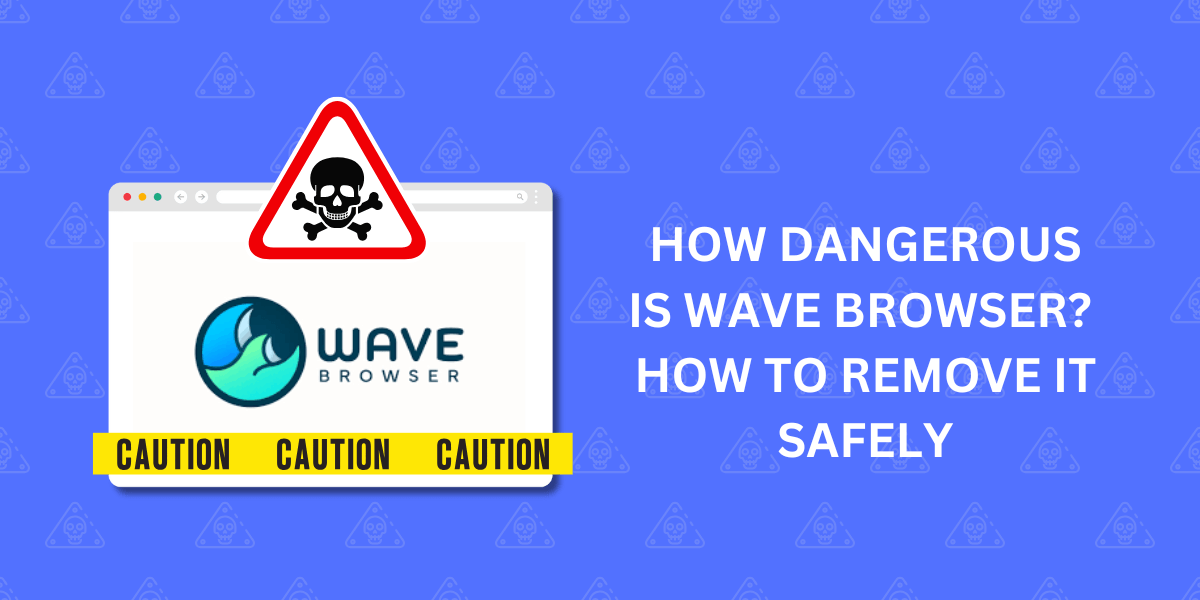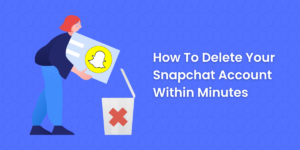Wave Browser: Uncovering the Dangers and Safe Removal Techniques
Wave Browser is a questionable browser extension that promotes itself as a tool to enhance web surfing. However, security experts classify it as potentially unwanted software that makes undesirable changes to your browser and can compromise your privacy and security.
This guide examines how dangerous Wave Browser can be, what threats it poses, and how to remove it from your system to prevent further issues. We will also look at how Wave Browser sneakily installs itself without consent.
Understanding the risks allows you to take the necessary steps to safeguard your online security if this dubious extension has entered your browser.
Key Takeaways
- Wave Browser is a dubious browser extension that can install adware, spyware, and other unwanted programs on your device without permission.
- It changes browser settings like the default search engine and homepage without consent.
- Wave Browser collects browsing data and online activity to target users with ads. It can also steal personal information.
- Complete manual removal is required to get rid of Wave Browser, as it does not have an uninstaller.
- Scanning with antivirus software can detect and remove malicious files left behind by Wave Browser.
- Resetting browser settings can undo unwanted changes made by the extension. Clearing browser caches also helps.
How Wave Browser Maliciously Installs Itself
Wave Browser is not an extension you actively choose to install from official browser extension repositories like the Chrome Web Store. Instead, it piggybacks on the installation of other free programs and browser extensions to enter your system without permission.
Here are some common ways Wave Browser covertly installs itself:
- Bundled with Freeware: When you install various free software, such as media players, file converters, download managers, etc., from third-party websites, Wave Browser is bundled as an optional extra. The installers do not ask for consent and enable it by default.
- Deceptive Pop-up Ads: Certain pop-up ads lure users into clicking a button to scan their system or improve computer performance. Doing so triggers the background installation of Wave Browser.
- Software Cracking Tools: Downloading torrents, cracks, key generators, or pirated software often comes packaged with adware. Wave Browser infects devices by riding along with such files.
- Social Engineering Tricks: Fake error messages trick users into calling fraudulent tech support numbers. The scammers gain remote access and secretly install unwanted programs like Wave Browser.
- Malicious Ads and Links: Visiting malicious sites and clicking infected ads injects malware that downloads Wave Browser without the user noticing anything.
Once installed, Wave Browser integrates deep into the browser and runs in the background when you start your system. It also adds itself to the auto-run programs list to execute on every boot.
Wave Browser Risks and Dangers
Wave Browser poses significant security and privacy risks once installed on your device:
Installs Additional Threats
Wave Browser provides a gateway for even more malicious software, such as adware, spyware, cryptocurrency miners, trojans, and other threats, to infect your computer. It downloads these unwanted programs from its servers without asking for permission.
Browser Hijacking
It hijacks browser settings by changing the default search engine, homepage, and new tab page to unwanted alternatives. This forces you to use specific sites even if you change the settings back to default.
Tracking and Targeted Ads
Wave Browser monitors your web activity, such as searches, sites visited, clicks, etc. It collects personal information entered into forms. All this data is leveraged to bombard you with intrusive, targeted ads.
System Slowdown
The unwanted programs installed alongside Wave Browser run constantly in the background. This slows down your computer’s performance and takes up RAM and CPU resources.
Password and Data Theft
Wave Browser can intercept passwords, credit card information, and other sensitive data you enter online, exposing you to identity theft and financial fraud.
Cryptocurrency Mining
Some variants use your device’s resources to mine cryptocurrency without consent. This can cause overheating and permanent hardware damage.
As you can see, it is crucial to remove Wave Browser as soon as possible to prevent privacy violations, system issues, and costly cyber attacks.
Manual Removal Guide to Delete Wave Browser
Wave Browser does not have an official uninstaller you can use to remove it from your system cleanly. Manual intervention is required to delete its files, registry entries, and browser extensions fully.
Follow these steps to remove Wave Browser and undo its browser hijacking thoroughly:
Step 1: Boot into Safe Mode
Restart your computer and press F8 on boot to enter Safe Mode. This prevents Wave Browser from running in the background during the removal process.
Step 2: Uninstall Browser Extension
Launch your browser and go to Add/Remove Extensions. Locate the Wave Browser extension and uninstall it. Repeat for all browsers.
Step 3: Delete Remaining Browser Components
Delete any browser toolbar, search engine, homepage, or new tab page added by Wave Browser under the browser settings.
Step 4: Run Antivirus Scan
Perform a full system scan with a reliable antivirus program like Malwarebytes or HitmanPro to locate and quarantine any malicious files left by Wave Browser.
Step 5: Delete Files and Folders
Delete any remaining folders, files, or shortcuts related to Wave Browser across the disk. These are typically found in the Program Files, AppData folders, and registry.
Step 6: Clean Browser Cache
Clear the cache and cookies in all browsers. This wipes out any tracking elements and residual files belonging to Wave Browser.
Step 7: Reset Browser Settings
Reset all browser settings to defaults. This undoes any leftover unwanted changes made by Wave Browser to browser preferences.
Once complete, restart your PC and observe if Wave Browser continues running. If it persists, reboot into Safe Mode and repeat the removal process. Prevent reinfection by staying away from sites bundling Potentially Unwanted Programs.
How to Stay Protected from Wave Browsers in the Future
Here are some best practices to adopt that keep Wave Browser and other threats from infecting your system again:
- Only download software from official publisher websites instead of third-party download portals.
- Avoid enabling optional extras when installing freeware. Read EULAs carefully during setup.
- Do not click on random pop-up ads and notifications. Disable Flash if your browser supports this.
- Use a reputable antivirus program to block and remove malware. Malwarebytes Anti-Malware is a good choice.
- Disable auto-run on external drives to prevent malware from executing automatically.
- Periodically reset browser settings to defaults to undo unwanted changes.
- Make timely backups of important data as a precaution. Use cloud storage for offsite backups.
- Keep your operating system, browsers, and security tools updated with the latest patches.
Staying vigilant during software installation and online browsing allows you to steer clear of potentially unwanted programs like Wave Browser. But if it ever does make its way onto your system, follow this removal guide to eliminate all traces of it.
Final Thoughts
In summary, Wave Browser is a potentially unwanted program that can compromise your online security by installing adware, changing browser settings, and collecting personal data without consent. It often installs itself through bundled software, deceptive ads, and other malicious tactics. To remove Wave Browser effectively, a complete manual removal process is necessary, including uninstalling the extension, deleting residual files, and running antivirus scans. To prevent future infections, always download software from trusted sources, be cautious of optional extras during installation, and maintain updated security measures. By following these guidelines, you can safeguard your device and ensure a safer online experience.
Frequently Asked Questions about Removing Wave Browser
Why can’t I uninstall Wave Browser normally?
Wave Browser does not have a built-in uninstaller. It integrates deeply into the browser to prevent easy removal. You have to manually delete all its components to get rid of it completely.
Is Wave Browser removal risky?
Wave Browser removal is safe if done properly. Before deleting its files, make sure to backup data and reboot into Safe Mode. This prevents issues like system crashes. An antivirus scan also helps remove any other malware it installed.
What is the best antivirus software to remove Wave Browser?
Malwarebytes Anti-Malware is very effective in detecting and cleaning adware like Wave Browser. HitmanPro and Zemana AntiMalware are other good options. Windows Defender may miss some components.
Why does Wave Browser keep coming back?
If Wave Browser persists even after removal, some files or registry entries may be left behind. Run another antivirus scan and deletion sweep to remove residuals. Also, reset all browser components and clear cache/cookies.
Should I reformat my PC to remove Wave Browser?
Reformatting is an extreme measure best avoided. Manual removal followed by a full system antivirus scan allows you to delete Wave Browser without nuking your PC. Back up data before removal, just in case.

Jinu Arjun
 Verified Experienced Content Writer
Verified Experienced Content Writer
Jinu Arjun is an accomplished content writer with over 8+ years of experience in the industry. She currently works as a Content Writer at EncryptInsights.com, where she specializes in crafting engaging and informative content across a wide range of verticals, including Web Security, VPN, Cyber Security, and Technology.