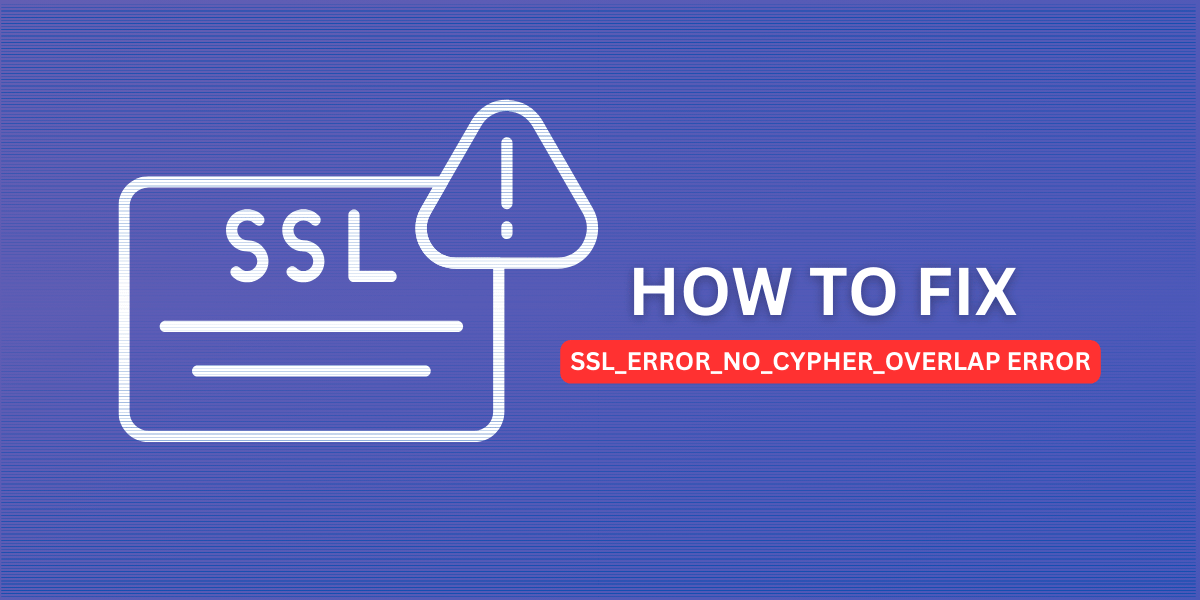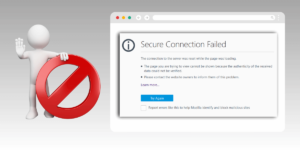What Does SSL_ERROR_NO_CYPHER_OVERLAP Error Mean?
The SSL_ERROR_NO_CYPHER_OVERLAP error is a fairly common secure sockets layer (SSL) and transport layer security (TLS) error that users may encounter when trying to connect to a website. It occurs when the browser and web server cannot agree on an encryption method to use to secure the connection.
This prevents the SSL/TLS handshake from being completed, which means data cannot be transmitted securely between the browser and the site. The result is an error message in the browser informing you of an issue with establishing a private connection.
In this guide, we’ll explain the common causes of the SSL_ERROR_NO_CYPHER_OVERLAP error and walk through various solutions for website owners and end users to resolve connection problems caused by incompatibility between the encryption protocols supported on the browser and the web server.
Key Takeaways
- The SSL_ERROR_NO_CYPHER_OVERLAP error occurs when the browser and web server cannot agree on an encryption method to use.
- This is often caused by the server using outdated encryption protocols that the browser no longer supports due to security vulnerabilities.
- Solutions include updating the web server to support modern TLS encryption protocols, adjusting browser settings to allow less secure ciphers, or installing a new trusted certificate.
- Site owners may need to switch hosting plans or providers to get a server configuration that resolves the issue.
- Using services like Cloudflare can add TLS support without changing hosting providers. For end users, clearing cookies and cache can help fix connection issues.
Also Read: How to Fix SSL_Error_Bad_Cert_Domain Error
What Causes the SSL_ERROR_NO_CYPHER_OVERLAP Error?
The SSL_ERROR_NO_CYPHER_OVERLAP message occurs during the initial setup phase of an SSL/TLS connection. Here’s a quick overview of how a secure HTTPS connection is established:
- The browser sends a “client hello” message to the server requesting a secure connection. This contains a list of ciphers and SSL/TLS protocol versions it supports.
- The server responds with a “server hello” message that chooses one of the client’s requested ciphers and protocol versions to use.
- Certificates are exchanged to validate identities and establish trust.
- A shared symmetric encryption key is generated to secure data transmission.
If the browser and server do not share matching ciphers or protocols, the handshake fails with the SSL_ERROR_NO_CYPHER_OVERLAP error before the connection can be secured.
The most common reason for this is that the web server is using outdated SSL/TLS versions or encryption algorithms that the browser no longer supports due to security vulnerabilities or a lack of modern encryption strength.
For example, older servers may still have:
- SSL 2.0 or SSL 3.0 enabled (deprecated and insecure)
- Weak ciphers like RC4, DES, 3DES, or export-grade RSA
- TLS 1.0 or 1.1 without forward secrecy support
Modern browsers now disable these older protocols and ciphers to protect users against attacks like BEAST, POODLE, and other exploits. However, some web servers still have them enabled, causing connectivity issues.
Using an outdated or misconfigured web server that doesn’t support modern TLS protocols and ciphers is the most common source of SSL_ERROR_NO_CYPHER_OVERLAP errors. Next, we’ll cover ways website owners can update their server configs to fix this.
How to Fix the SSL_ERROR_NO_CYPHER_OVERLAP Error
If you own or manage the website showing the SSL_ERROR_NO_CYPHER_OVERLAP error, there are a few things you can try to resolve the issue:
- Update the Web Server Configuration
- Use a TLS Termination Service
- Get a Trusted Certificate
- Try an Alternative Port or IP
Update the Web Server Configuration
The recommended fix is to update your web server’s configuration to use modern ciphers and TLS version 1.2 or 1.3. Disable outdated SSL protocols and weak encryption algorithms.
For Nginx, the ssl_protocols and ssl_ciphers directives control this. In Apache, it’s SSLProtocol and SSLCipherSuite. Upgrading to the latest stable version of your server software also helps enable better security defaults.
Consult your hosting provider for help updating configurations or switch hosting plans to a tier that supports modern TLS.
Use a TLS Termination Service
Services like Cloudflare can add TLS support for sites without changing the origin web server. Cloudflare maintains secure HTTPS connections between browsers and its edge servers, then passes unencrypted traffic on to origin web hosts over its internal network.
This allows sites with older web servers to support modern TLS protocols and ciphers for external connections, as long as the origin host can communicate with Cloudflare’s proxied IPs over port 443.
Get a Trusted Certificate
Using a self-signed or expired TLS certificate can also trigger this error. Upgrade to a trusted TLS/SSL certificate from a reputable Certificate Authority to ensure browsers trust your site’s credentials.
Let’s Encrypt provides free trusted certificates and integrates with many hosting platforms via API to fully automate issuance and installation. Paid options like DigiCert also offer high browser and device compatibility.
Be sure to install the new certificate properly on the correct web host to resolve connection issues caused by untrusted or outdated certificates fully.
Try an Alternative Port or IP
For sites using shared hosting, another workaround is to try accessing over an alternate port or IP address. Many shared hosts run a dedicated TLS-enabled IP address on port 433. Connecting directly over the TLS-enabled host, bypassing the usual shared IP, sometimes resolves cipher mismatch issues.
Contact your hosting provider to see if special TLS-optimized IPs are available. This could be better compared to properly updating server configs, but it can help in shared hosting environments with limited control.
How End Users Can Resolve the SSL Error
If you don’t control the website showing the SSL_ERROR_NO_CYPHER_OVERLAP warning, there are a couple of steps visitors can try to resolve problems loading the site:
- Clear Browsing Data
- Use an Alternative Browser
- Access via IP Address
Clear Browsing Data
Clearing cookies, cache, and browsing history can eliminate issues caused by cached TLS handshake failures or protocol mismatches. In Chrome, go to Settings > Privacy and Security > Clear Browsing Data and select cookies, cache, and other site data to remove.
On Firefox, go to Options > Privacy & Security > Clear Data and clear Cookies and Cache. This gives your browser a fresh start negotiating encryption protocols with the site.
Use an Alternative Browser
Trying a different web browser can help connect if one has disabled certain protocols or ciphers the site requires. For example, Firefox may refuse to connect where Chrome succeeds. If clearing cached data doesn’t work in your normal browser, install another major browser and test if you can connect.
Some browsers like Opera also allow manually overriding security configurations, which can allow less secure connections on websites with misconfigured servers. However, lower security settings also reduce protection against attacks, so only use this as a temporary workaround.
Access via IP Address
Type the target website’s IP address directly into your address bar instead of the domain name. This bypasses issues caused by the DNS server. Web proxies may also connect successfully in some cases by adding an intermediary hop.
Again these are just shortcuts that don’t truly fix the underlying server configuration issue. For site owners, implementing the recommended TLS server updates is the only robust solution.
Troubleshooting the SSL_ERROR_NO_CYPHER_OVERLAP Error
Debugging why your specific browser and server configurations may not have overlapping cipher support can help identify the root cause.
There are a few ways to get details about the SSL/TLS handshake and pinpoint mismatched protocols or ciphers:
- Use SSL Labs Server Test
- View Browser Developer Tools
- Use Command Line Tools
Use SSL Labs Server Test
The SSL Server Test from Qualys SSL Labs grades servers based on their TLS configuration and supported ciphers. It provides detailed reports of potential issues that can cause compatibility problems for clients.
Testing your server at:
https://www.ssllabs.com/ssltest/
Gives configuration details that may explain the lack of cipher overlap.
View Browser Developer Tools
Modern browser developer tools include network request inspection features that surface details on failed TLS handshakes. In Chrome or Firefox, open the Network tab and reload the page to view the SSL error event.
Inspecting it shows the TLS handshake request and exactly which protocols and ciphers the browser offered that the server rejected. The console may also provide directly related error messages.
Use Command Line Tools
For Linux/Unix systems, the OpenSSL toolkit includes command line utilities like s_client and s_server for inspecting TLS handshakes.
For example:
openssl s_client -connect example.com:443 -tls1_2
Attempts to connect using the TLS 1.2 protocol and prints debug data on cipher mismatches. See man pages for all available OpenSSL options.
These tips help narrow down the specific mismatch between the server’s enabled ciphers and your browser’s supported ciphers. Adjusting configurations on either side can then resolve the issue.
Final Thoughts
The SSL_ERROR_NO_CYPHER_OVERLAP browser error occurs when the site you are trying to connect to has an outdated web server configuration using old, insecure SSL/TLS versions and ciphers no longer supported by browsers.
As a website owner, upgrading your server to use modern TLS protocols and strong encryption algorithms will resolve compatibility issues with today’s web clients. If your hosting environment restricts server changes, a TLS wrapper service like Cloudflare can also enable support for newer cipher suites.
For end users receiving this error, try clearing your browser data and use developer tools to inspect the SSL handshake failure in more detail. Temporarily allowing less secure connections is not recommended. Avoid accessing sensitive information on sites showing TLS errors, and notify the owner to update their configurations.
By identifying mismatched protocols and ensuring browsers and servers negotiate connections using the latest TLS standards, you can securely transmit data protected by strong encryption to prevent eavesdropping and intercept attacks.
Frequently Asked Questions About the SSL_ERROR_NO_CYPHER_OVERLAP Error
What does “SSL_ERROR_NO_CYPHER_OVERLAP” mean?
This error means the browser was unable to establish a secure HTTPS connection with the website because no matching ciphers were supported on both ends. The browser and server could not agree on encryption protocols and algorithms to use.
Why does my browser give me this error for some websites but not others?
The configuration of the web server determines which SSL/TLS versions and encryption ciphers it supports. Websites with outdated server software or settings may have no overlap with modern browsers, while other sites with updated servers have no issues.
How do I fix the SSL_ERROR_NO_CYPHER_OVERLAP error in my browser?
As an end user, clearing your browser cache and data may resolve intermittent issues connecting to sites with this error. Also try alternative browsers in case they support a wider range of ciphers. For website owners, updating your server configuration is required to fix browser compatibility issues permanently.
What security risk does allowing the SSL connection with this error pose?
Suppressing the error and forcing a connection could make you vulnerable to downgrade attacks if the server has insecure SSLv3 or early TLS protocols enabled. You should only workaround the error temporarily and encourage site owners to update their servers for robust security properly.
Can I prevent the error by changing SSL/TLS settings in my browser?
Yes, you may be able to force connections by lowering minimum protocol or cipher requirements in your browser. But this drastically reduces your security, so any changes should only be temporary to access a site until its configurations are updated on the server side.
How do I check which TLS protocols my web server currently has enabled?
On Nginx web servers, the ssl_protocols setting controls active TLS versions. For Apache, the SSLProtocol directive manages allowed protocol versions. The service apache2ctl status or nginx -V can also validate enabled protocols.
Can updating my webserver to fix this error impact website performance?
Upgrading protocols and ciphers to more secure versions generally have minimal impact on performance. The latest TLS 1.3 standard includes optimizations to improve speed compared to older versions. Your web host can suggest server configurations that maximize both performance and security.

Jinu Arjun
 Verified Experienced Content Writer
Verified Experienced Content Writer
Jinu Arjun is an accomplished content writer with over 8+ years of experience in the industry. She currently works as a Content Writer at EncryptInsights.com, where she specializes in crafting engaging and informative content across a wide range of verticals, including Web Security, VPN, Cyber Security, and Technology.